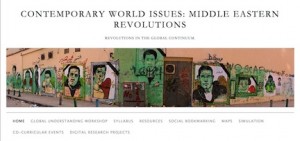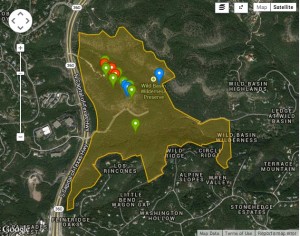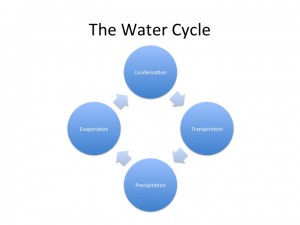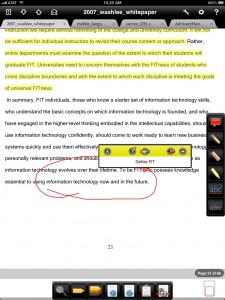Tag Archives: tech snacks
Enable Student Creative Work with Digital Scholarship Projects
We invite all faculty to join your colleagues for a tech snack on how to engage students with digital scholarship projects on Wednesday, November 5 from 3:30 – 4:30 in Library 141. This tech snack will feature three innovation fellows discussing a variety of digital projects: Continue reading
Managing the 21st Century Classroom
 What is the 21st Century Ecosystem and how do the face-to-face classrooms fit into that ecosystem? Most faculty at St. Edward’s teach face-to-face so the classroom layout and technology is important for classes. The ability to display content, interact with students, bring in guest speakers and promote group work are all important components of the 21st century classroom.
What is the 21st Century Ecosystem and how do the face-to-face classrooms fit into that ecosystem? Most faculty at St. Edward’s teach face-to-face so the classroom layout and technology is important for classes. The ability to display content, interact with students, bring in guest speakers and promote group work are all important components of the 21st century classroom.
At our September 17th Tech Snack, Austin Doak, Media Services Manager, discussed changes to the classroom technology on campus. The new classrooms in Fleck and John Brooks William South are completely digital. What does that mean for you?
- Connectivity from your laptop to the teacher’s station is easy and you usually won’t need to purchase and remember separate connectors as connectivity to the projector will be right on the teacher’s station leash. You can connect directly with a newer laptop that has an HDMI connector or a mini-Display port connector found on Apple laptops.
- Setting display resolution is automatic on laptops with these new connections. The standard VGA connector is still available as well.
- All controls for media, including volume, are on a separate touch panel.
Document cameras are integrated into these new room upgrades and can act as a web cam so you can use the camera to Skype or WebEx. You can also use document cameras to project from your iPad! Not all document cameras can be used as a webcam. Check out the list of classrooms with document cameras that can be used for Skype or WebEx.
How can I project from an iPad?
Austin reminded us that you can plug your iPad directly into the laptop leash at any teacher’s station. You will need an adaptor to connect, but the process is simple. In the future we will be looking at other ways to project and share content from an iPad or other devices.
What would faculty like to see in the 21st Century Classroom?
The facilitation of group work is a primary concern of faculty. Kim Garza’s students are collaborating around technology by building mind maps on iPads and laptops in class. A way for students to share content from their devices would be ideal. Julie Sievers has her students do group work with online texts so a way to share content from devices would help her class also.
What’s on the Horizon for St. Edward’s Classrooms?
The experimental classroom in Moody Hall 212 will be getting technology later this semester. The room already has moveable furniture that makes it ideal for group work. Soon it will also have Huddleboards which are small, portable display surfaces or whiteboards.
Tips for Using Classroom Technology
Austin shared some tips for the classroom:
- If nothing works, feel free to shut down the computer by holding down the computer power button for a few seconds. With solid state drives the computer boots back up in 10 seconds. There are not logins on the teacher’s stations computers. You only need to log in if you are trying to get to EdShare, which is accessible via a shortcut on the desktop.
- If you connect to cloud storage, myHilltop or EdShare remember to log off!
- You can hook up video cameras into the DVD player and it will play video from the camera. You can also play audio as long as there is a standard headphone jack on your device. There is a connector on every teacher’s station. Some faculty use this to play music as students come in.
Need Help in the Classroom?
Media Services has a 5 minute or less response time. If your device doesn’t work or the network doesn’t seem to be accessible, call us! We want you to be successful! Call 448-8443 and hit #1 to get someone to the classroom in 5 minutes.
Apps and Appetizers Mixer
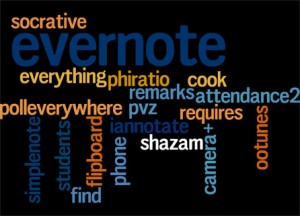 Welcome back to campus faculty and staff! Join your colleagues, Innovation Fellows, and Instructional Technology staff at the Apps and Appetizers Fall semester mixer on Wednesday, September 10, 2014 from 3:30pm-4:30pm in the Faculty Resource Center (FRC), Premont Hall 110. Lets start off the semester by sharing mobile Apps, appetizers, and Apple cider. Bring your iPad, iPhone, Android phone or other mobile device and share which apps help you manage your work and life. Discover apps for productivity, education and fun! At last year’s mixer, Evernote was voted the favorite app. What will it be this year?
Welcome back to campus faculty and staff! Join your colleagues, Innovation Fellows, and Instructional Technology staff at the Apps and Appetizers Fall semester mixer on Wednesday, September 10, 2014 from 3:30pm-4:30pm in the Faculty Resource Center (FRC), Premont Hall 110. Lets start off the semester by sharing mobile Apps, appetizers, and Apple cider. Bring your iPad, iPhone, Android phone or other mobile device and share which apps help you manage your work and life. Discover apps for productivity, education and fun! At last year’s mixer, Evernote was voted the favorite app. What will it be this year?
Please sign up today: http://bit.ly/SEUITTraining so we can bring enough snacks.
Mobile Apps at St. Edward’s University
Mobile device ownership is on the rise at St. Edward’s University. 34% of this year’s freshman are bringing tablets including iPads and Android tablets and 97% have smart phones. There are more than 115 university-owned iPads on campus used by faculty, staff, and students. How are these devices getting used? Here’s just a few uses we know about:
- St. Edward’s Mobile App: brings all the campus information you need to the palm of your hand.
- Productivity: Digital workflow apps help us go #100percentdigital and include, Evernote a digital note taking tool, Box and Google Drive, which are cloud collaboration and file organization tools, and Diigo an online social bookmarking and annotation tool. We are offering Computer Training Workshops to learn more about these tools. Sign up today: http://bit.ly/SEUITTraining
- Judy Leavell, School of Education – use of free Children’s literature iPad apps for Student Teacher’s to increase iPad usage in K-12 schools.
- Todd Onderdonk, University Programs, Cory Lyle, Professor of Spanish, and Grant Simpson, dean of the School of Education – use of iPad apps to create Digital Autobiographies of young students while studying abroad in Chile.
- Kim Garza, Professor of Graphic Design – had students design apps for the iPad and used iPad apps for group work.
- Michael Wassermam, Professor of Environmental Science & Policy, and Roberta Sue Engel, Visiting Assistant Professor of Entomology – using mobile apps to collect mobile data in field work.
Know of other app uses? Have a favorite app to share? Share it in the comments or drop by the FRC (Premont 110) on Wednesday, September 10, 2014 from 3:30pm-4:30pm.
Themes, Events, and Initiatives in Instructional Technology, 2014-2015
Now that the semester is underway, let me take this opportunity to highlight some of the programming threads you will see in events and other initiatives from Instructional Technology this year. These include Tech Snacks, the #100percentdigital Faculty-Staff Learning Community, workshops, and a new event in October called “Experiments in Teaching”.
Continue reading
Experiential Learning at Wild Basin
Join Instructional Technology staff and John Abbot, Director of the Wild Basin Creative Research Center on Thursday, March 20 at 11 am in the FRC (Faculty Resource Center, Premont 110) to explore experiential learning at Wild Basin.
How can you encourage student learning outside the classroom? How do you break down research tasks to make them accessible for students? How can you involve students in collaborative research projects? In this Tech Snack John Abbott, Director, Wild Basin Creative Research Center, will discuss how they are using the mobile app iNaturalist to involve students and the public in the documenting the flora and fauna at Wild Basin. Share your own ideas for crowdsourcing, collaborative student research projects, mobile learning, and place-based learning.
Student Researching and Crowdsourcing
The Wild Basin Creative Research Center offers a wealth of learning opportunities for students across the disciplines and encourages a variety of innovative pedagogical approaches. For example, Wild Basin invites student research and creative works at many different levels. While the Hook Fellowship offers $1,000 for more developed projects, even the casual visitor can contribute to the work at Wild Basin through the Wild Basin Biodiversity Project on the iNaturalist app. Just use your phone to snap a photo of flora and/or fauna and upload your observation to the app.
This app allows Wild Basin staff to open up their research to the general public in an approach generally called crowdsourcing and more specifically termed citizen science. Both phenomena break down tasks into smaller units, or microtasks, so that the labor can be divided between many different people. Such microtasks often have reduced expertise requirements or represent skills that can be easily taught then repeated. This approach lowers barriers for the general public to contribute to scientific knowledge. The same approach offers an easy entry point for students in the sciences, as well as humanities and social sciences to contribute to scholarly knowledge production, as I’ve written elsewhere in Crowdsourcing, Undergraduates, and Digital Humanities Projects.
John Abbot, Director, Wild Basin Creative Research Center, is a veteran of citizen science projects. Check out some of his other projects:
Mobile and Place-Based Learning
Wild Basin also offers a model for how to integrate mobile and place-based learning approaches into the curriculum. One of the key advantages of any residential liberal arts colleges is its local environment. St. Edward’s has a unique location and perspective from our hilltop overlooking Austin. How can we take advantage of the special opportunities Austin affords us and our students? One way is to encourage our students to expand their classroom, to learn from places in and around Austin. Mobile devices make that possible by connecting the classroom and the world off-campus. Students can gather data, e.g., images, videos, sounds, geospatial data, survey responses, etc., with mobile devices, then use that data for project work in class. Such practices give them both the opportunity for authentic, applied research and insights into local perspectives. Wild Basin is but one location in and around Austin that enables such experiential learning for our students.
Tech Snacks, sponsored by Instructional Technology, is an ongoing series intended to foster dialogue about the pedagogical use of a specific technology, software, or practice. Faculty members are encouraged to share their experience, ideas, curiosity, and questions. All Tech Snacks take place in the Faculty Resource Center (FRC) in Premont 110. Find out more: http://bit.ly/seutechsnacks
For more posts on tech snacks, see: https://sites.stedwards.edu/instructionaltechnology/tag/tech-snacks/
Collaborative Student Assignments Outside the Classroom
On Wednesday, February 12 at noon Instructional Technology hosted a tech snack on collaborative student assignments outside the classroom featuring Kendall Kelly, Assistant Professor of English, Writing, and Rhetoric. Dr. Kelly led a discussion that focused on these questions:
- How can we get students to interact and collaborate outside of class meetings?
- What kinds of online assignments engage students and enhance in-class learning?
 Dr. Kelly began by describing how she gets her students to collaborate online using blogs, wikis, and group spaces in Blackboard and shared a handout, “Tips for Using Blogs to Improve Student Outcomes.” These tips underline the importance of structuring the use of blogging assignments so that there are clear expectations for students and that they are rewarded for their effort. Blackboard allows Dr. Kelly to give private feedback and easily track student blogs and responses, so that this assignment does not impose an inordinate amount of work on the instructor. She says she is able to read 20 student blogs in about 30 minutes before class starts. Dr. Kelly motivates students by noting good blogs in front of the class.
Dr. Kelly began by describing how she gets her students to collaborate online using blogs, wikis, and group spaces in Blackboard and shared a handout, “Tips for Using Blogs to Improve Student Outcomes.” These tips underline the importance of structuring the use of blogging assignments so that there are clear expectations for students and that they are rewarded for their effort. Blackboard allows Dr. Kelly to give private feedback and easily track student blogs and responses, so that this assignment does not impose an inordinate amount of work on the instructor. She says she is able to read 20 student blogs in about 30 minutes before class starts. Dr. Kelly motivates students by noting good blogs in front of the class.
Dr. Kelly uses this blogging assignment to help students read challenging theoretical texts for her freshman level course on technical communication. Her writing prompts guide their reading, and, by reviewing the blogs before class, she can see what students are thinking and where they aren’t understanding the text. These insights in turn lead to a richer in-class discussion.
Blogs offer an alternative to discussion boards, which are a common and long-established mainstay of online learning. In contrast to the discussion board, blogs seem to inspire greater investment from students. They are more like mini-papers than the conversational interchange of the discussion board, and by being identified with one particular student, blogs allow for more development of a student’s voice. The focus is on the student rather than the topic, as it might be in a discussion board. In Dr. Kelly’s class, students compete to be recognized for their unique perspective in class. For example, a recent class has been vying to see who can come up with the best food analogy to explain the reading.
By using the Blackboard tool for blogs rather than a public blog, Dr. Kelly offers a safe space for student discussion while still applying the pressure of a public class audience. When asked about whether students resisted sharing their works with others, Dr. Kelly pointed out that collaborating with other students is a listed course objective on the syllabus, so students begin the course with this clear expectation. Overall, blogs allow Dr. Kelly’s students to improve their reading and writing outside of class in such a way that it raises the level of in class interaction. This instructional design is a good example of effectively linking in- and out-of-class work in a hybrid or blended learning format.
Enhancing Your Presentations with the ‘Substitution’ Method
Substitution is a technique that addresses the phenomenon sometimes referred to as ‘Death By PowerPoint’. DBP occurs when a speaker reads his slides to the audience (very often word-for-word). While we’ve all endured DBP as audience members or students, it’s still difficult to avoid as a presenter. Particularly when the bulk of what we want to say is already on the slide, we end up in the position of either reading the slide to the audience or attempting to vary what we say to avoid reading. Either way, it can be very difficult to avoid DBP.
In an effort to address the issue of DBP, the “Substitution” method can be very helpful. Neuroscientists (and advertisers) have long known that our brains can associate complicated ideas with images and that images are often easier to remember. The Substitution method capitalizes on the same idea. What begins as a dense, text-based PowerPoint deck can be transformed into an engaging presentation that combines auditory and visual learning modalities to enhance learning and engagement.
Essentially, the steps are very simple. First, we copy the text of each slide and paste it into a word document. Next, we gather content that will allow us to replace the text of each slide with images, charts or infographics. Finally, we replace the text on each slide with relevant content. The net result is that we are able to read from the text of our earlier slides while simultaneously providing the audience with compelling imagery to maintain interest and aid in later recall. You can see this technique demonstrated in the example below.
If you would like to learn more about this technique, feel free to contact one of the instructional designers in the FRC for more details.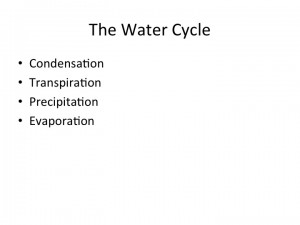
Digital Reading Practices for the Liberal Arts Classroom
Today I’m leading a Tech Snack at. St. Edward’s University on “Digital Reading Practices for the Liberal Arts Classroom.” Tech Snacks bring together faculty members, instructional technology staff, and others at St. Edward’s University to discuss the pedagogical uses of various technologies. This tech snack will look at ways that reading has changed in the digital age. My title is borrowed from a NITLE Seminar I organized last year in which Stéfan Sinclair and Geoffrey Rockwell introduced the NITLE community to computer-assisted text analysis via Voyant Tools. When I first proposed this topic, I imagined that I would discuss how I had tried an assignment built around this methodology for the intermediate Latin class on Vergil’s Aeneid that I taught last Spring. I still plan on sharing this example as a way of exploring how computers can offer a different way into the close reading that we typically teach in the literature classroom. That is, computer-assisted text analysis is one of the new methodologies championed by the digital humanities community. But, I also want to spend some time discussing how we might continue traditional reading practices in a digital environment. How do we translate our analog, print reading practices into a digital world and what other affordances might that environment offer?
Earlier this year at our tech snack on mobile devices we ended up focusing on the challenges of reading digitally and replicating print reading practices like highlighting and annotation. One key challenge for students is that there is not a magic bullet in terms of platforms for reading nor even an agreed upon standard to allow for interoperability. I use a variety of tools depending on medium and type of reading (I also documented my reading practices in this earlier post: How Humanists Read and Why We Need a Better (Electronic) Reading Ecosystem):
- Diigo (http://www.diigo.com) for highlighting and annotating the web and saving bookmarks in the cloud with added tags, so I can find them later on any device.
- iAnnotatePDF (http://www.branchfire.com/iannotate/): For reading, highlighting, and taking notes on my iPad.
- Kindle for reading on my iPad and iPhone (I don’t usually use highlights).
- Zotero for tracking bibliography in the cloud with added tags, so I can find entries later on any device. I sometimes export notes from iAnnotate and add them to these records.
- Evernote (http://evernote.com/) for notes from meetings in the cloud with added tags, so I can find them later on any device. I can also clip articles (with annotation) from the web, add tags, and same them to notebooks, but I’m not ready to replace diigo with evernote. I can also forward emails to a notebook with tags. Since much of my work is done via email and meetings, this platform comes closest to aggregating all I need.
- Instapaper (http://www.instapaper.com/) for saving online articles to read later, but I have a bad habit of never getting time to read these.
Most of my reading is done individually and requires ways for me to find things (articles, notes, etc.) later when I need it for some project, talk, workshop, etc. I hope that today’s discussion will get at some of the reading practices we are trying to inculcate in students. What should our learning goals be for student reading practices? I’ll share results from today’s tech snack.
Social Annotation
I also hope we spend some time discussing social annotation because 44% of St. Edward’s faculty who responded to this fall’s survey on Academic Innovation reported that they do not use social annotation but would like to. (Of course, this was also one of the technologies that faculty members also reported they were least familiar with.) The ability to read and annotate collaboratively in real time is one of the affordances offered by a digital medium.
Here are some tools I know about for social annotation:
- Diigo (http://www.diigo.com), especially diigo groups. For one of my favorite examples, see this blog post: “Bringing Web 2.0 to the Classroom“
- Comment Press and Other Collaborative Writing Tools for Word Press: See this run down from Jack Dougherty at Trinity College: http://cowriting.trincoll.edu/
- Hypothes.is (http://hypothes.is/): Haven’t tried this one but I heard about it last month at THATCamp Leadership.
- Classroom Salon (http://www.classroomsalon.com/): Produce heat maps of annotated passages and tag your annotations.
Improve Students’ Ability to Function as a Team
 Students need to know how to work in a team if they want to succeed in any organization. Unfortunately, students are often left to their own devices when it comes to actually working together as a team. Faculty share several important concerns when evaluating team performance. One is how to equitably reward the individual team members when only few students did the work. Another issue is how do students learn to be better team members when they only receive feedback at the end of the course, too late to make any changes in their behavior. Students also need to understand the importance of using a methodology when working on team projects.
Students need to know how to work in a team if they want to succeed in any organization. Unfortunately, students are often left to their own devices when it comes to actually working together as a team. Faculty share several important concerns when evaluating team performance. One is how to equitably reward the individual team members when only few students did the work. Another issue is how do students learn to be better team members when they only receive feedback at the end of the course, too late to make any changes in their behavior. Students also need to understand the importance of using a methodology when working on team projects.
Dr. Mark Poulos, Professor of Business Administration, and Dr. Angel Tazzer, Faculty Support Manager, have developed a proven methodology using a wiki to improve students’ ability to function as a team while completing course assignments. The methodology is easy to implement and adapt to your specific classroom needs and can be implemented using the native wiki tool in Blackboard or in any other wiki.
Consider this methodology if you want to:
- Reflect and share the reasons for using team assignments in the classroom including the benefits, issues, and best practices for their implementation.
- Learn a methodology that can be used in your classroom to improve the ability of students to function as a team.
- Establish a feedback and accountability process in which the students may learn and modify their behavior in future assignments.
Feel free to contact Mark Poulos (markp@stedwards.edu) or Angel Tazzer (angelt@stedwards.edu) for more information and wiki templates.
Credits
Working Together Teamwork Puzzle Concept. [Digital Image]. Retrieved from
www.flickr.com/photos/lumaxart/2137737248/