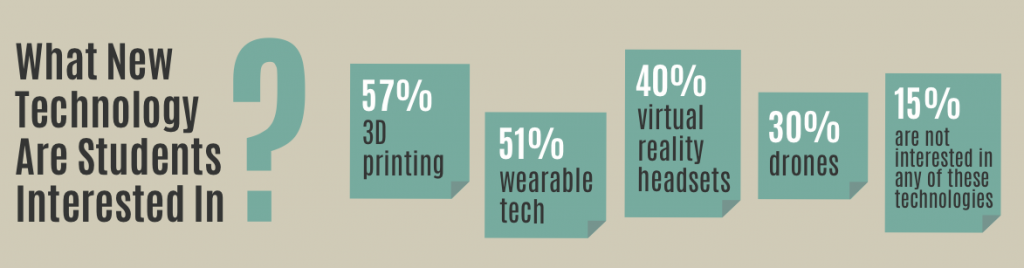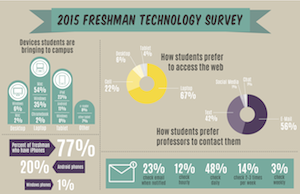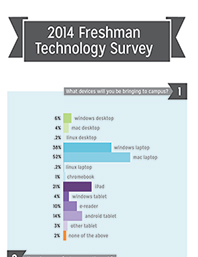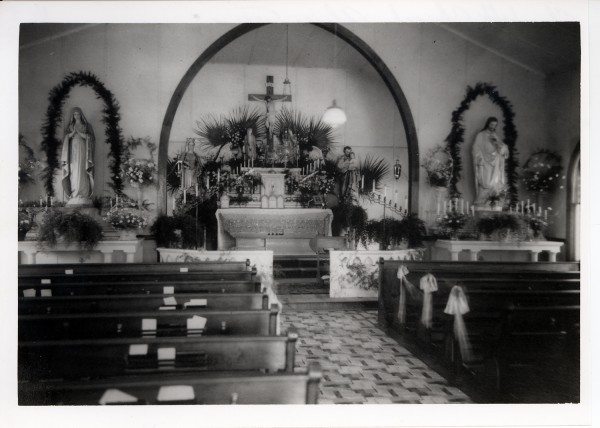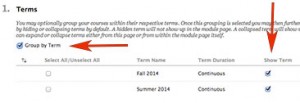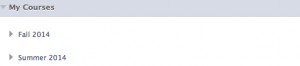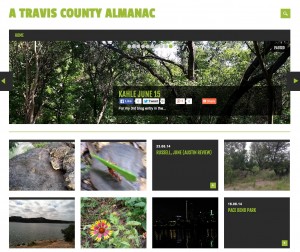Results of the 2015 Freshmen Technology Survey are in and they confirm that our first year students are indeed part of Generation Z: Connected from Birth. We surveyed incoming students during the summer orientation session and received over 500 responses.
Mobile
 Students can access the internet anywhere they can get a signal.
Students can access the internet anywhere they can get a signal.
- 99% of students responding reported that they would bring a smart phone to campus
- 91% are bringing a laptop
- 41% are bringing tablets
Social
Students use the internet to connect with information but even more to connect with each other, increasingly over video.
- 90% use the web for social media
- 66% use FaceTime
- 50% use Skype
Top Social Media?
The two leading social media tools–Snapchat and Instagram–focus on instantaneous, impermanent communication.
- Snapchat: 82%
- Instagram: 81%
- Facebook: 69%
- Twitter: 59%
While our students are comfortable using technology for socializing and accessing information, they are less practiced at using it for creation, academic purposes, and productivity. As this year’s first-year students make the transition to college, we–their instructors and university staff–will need to help them partner with technology to create, to solve problem, and to manage their personal and academic projects.
What’s Next?
When asked what new technologies most interested them, the clear winner was 3D printing at 57%, with wearable tech (like the fitbit) coming in at 51%. Looks like those TLTR pilots are coming just in time.
Full Results
See full results of our 2015 Freshmen Technology Survey in our infographic, created by SEU Senior Elyssa Turner. Questions covered include how students prefer to communicate with instructors, as well as how they take notes, write papers, and keep to do lists: FreshmanTechSurvery_2015_finalupdate
And compare this year’s answers with those from last year: 2014 Freshman Technology Survey