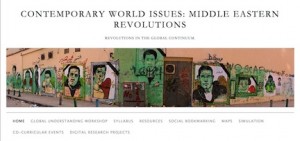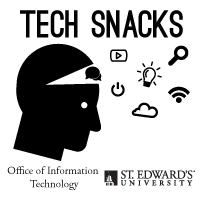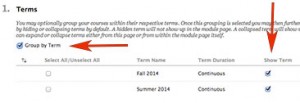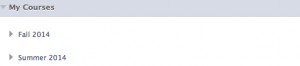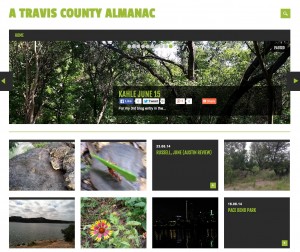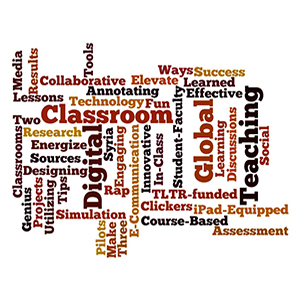Box is a cloud storage and collaboration solution available to St. Edward’s University students, faculty, and staff. With Box, you can create, store, collaborate, and access files and information securely from anywhere, on a multitude of devices. Faculty, you have 50 GB of storage space on Box. Use it today to save files for your courses and share folders and files with your students or colleagues to collaborate.
 How do I Access Box?
How do I Access Box?
To access your new Box account, visit https://stedwards.app.box.com and click continue. You will be routed to the myHilltop login screen, and after successfully entering your St. Edward’s username and password, you will be routed to your Box dashboard.
Once logged in, you can check out the “Welcome to Box” resources folder provided for you. Please review the Box SEU FAQ document. There is also helpful documentation and videos, to help you get the most out of the great Box benefits now available to you, including:
- 50GB of storage
- Ability to upload large files of up to 5GB in size (Great for large projects, images, videos, etc.)
- Password protected sharing
- The ability to lock and edit shared files directly from the web (Box Edit)
- Real-time collaboration on documents (Box Notes)
- The option to upload files via email
- You can securely share files with your students or with your colleagues as collaborators.
- Replacing email attachments with shared links
- Saving frequently accessed websites as bookmarks
- And more!
How are Faculty using Box Today?
Faculty, staff, and students are currently using Box for their work and courses. Here are a few faculty stories of how Box is used for their courses:
Kim Garza, Assistant Professor of Graphic Design, uses Box in her course and shared her story:
“I wanted to share what happened in my class yesterday with Box. At the beginning of the semester, I created a class folder by posting the collaboration link in Bb/Canvas (super easy). We’ve been adding files to it along the way. But yesterday, I asked them to edit a Box note in class. They were so jazzed by the colored boxes with their initials moving all over the place. It was a bit performative in nature. I enjoyed watching them delight in collaborating in the cloud synchronously. Now, I will say that their task wasn’t really profound — an over-glorified sign-up sheet — but the engagement and geek-out factor was off the charts.”
Other faculty, including the Capstone Faculty, such as Todd Onderdonk, Associate Professor Of University Studies, are encouraging their students to use Box as a great option for the students to store the electronic parts of their research files in Box folders, and to help them with their research processes.
Jump In or Get Help
Box is fully available to all faculty, staff, and students of St. Edward’s University. Feel free to start using it whenever you are ready. If you would like support, however, in using box, the Office of Information Technology can help.
- If you would like to consult with Instructional Technology staff on ways you could use Box in your courses contact instcom@stedwards.edu.
- If you would like your students to be trained on the uses of Box contact training@stedwards.edu.
- Please contact the O.I.T. Computer Help at 512.448.8443 or support@stedwards.edu if you have any other questions or issues.