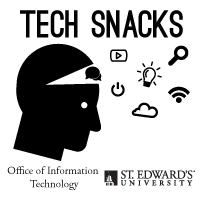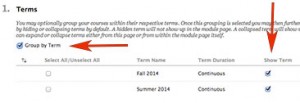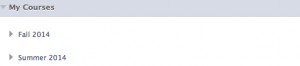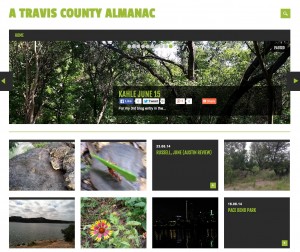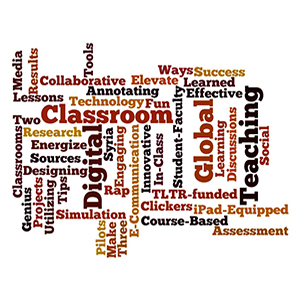On October 1, 2014, Dr. Richard Kopec, Professor School of Natural Sciences, Dr. Molly Minus, Associate Vice President, Dean and Director McNair Program, Sonia Briseno, Assistant Director McNair Program, Dr. Sara Henseler, Associate Professor, BSS, and Dr. Jason Rosenblum, Assistant Professor, School of Management and Business, presented at a Tech Snack on the topic “Fostering Student Research in the Classroom and Beyond.”
On October 1, 2014, Dr. Richard Kopec, Professor School of Natural Sciences, Dr. Molly Minus, Associate Vice President, Dean and Director McNair Program, Sonia Briseno, Assistant Director McNair Program, Dr. Sara Henseler, Associate Professor, BSS, and Dr. Jason Rosenblum, Assistant Professor, School of Management and Business, presented at a Tech Snack on the topic “Fostering Student Research in the Classroom and Beyond.”
Dr. Richard Kopec
Dr. Kopec explained how the School of Natural sciences is fostering student research through the following initiatives:
- The Science, Technology, Engineering, and Mathematics Talent Expansion Program (STEP) seeks to increase the number of students receiving associate or baccalaureate degrees in established or emerging fields within science, technology, engineering, and mathematics (STEM)
- The Natural Sciences LLC (also known as the CASAR Project: Community for Achievement in Science, Academic, and Research) was established by a grant from the National Science Foundation in Washington, DC, to give science majors at St. Edward’s University unique opportunities to begin establishing their credentials as experienced scientists. The participants participate in the Freshman Accelerated Research Methods (FARM) Workshop where they learn research tools and methodologies.
- The Natural Sciences Learning Clusters are open to all science and mathematics majors. Cluster members can participate in the pre-college research workshop. Participants will also be eligible for a research stipend, and housing stipend. The Natural Sciences Learning Clusters are provided by a grant from TG (the Texas Guaranteed Student Loan Corporation). During the Freshman Introduction to Research Experience (FIRE) weekend workshop, participants meet other science cluster members and several science faculty members and learn research tools and methodologies focused in their discipline.During the spring semester science seminar course, students learn about possible research projects and meet the supervising faculty. If there is a project that interests the student, he/she can apply to participate in a six-week research project with the faculty member/research project of their choice. Up to 15 students are supported for summer research during the first six-week summer session.
Dr. Molly Minus and Sonia Briseno
Dr. Molly Minus and Sonia Briseno explained the mission, vision, objectives, and accomplishments of the McNair Scholars Program at SEU:
In August 2003, St. Edward’s University received their first four-year grant from the U.S. Department of Education to begin the McNair Scholars Program This program prepares participants for doctoral studies through involvement in research and other scholarly activities. The goal is to increase the attainment of PhD degrees by students from underrepresented segments of society. McNair scholars are undergraduate students interested in pursuing PhDs who are typically underrepresented in their fields of interest. A majority are low-income and first-generation college students. The program provides funding for faculty-directed research that includes a stipend for scholars. In addition, McNair scholars benefit from visits to graduate schools, academic counseling, course tutoring, professional conferences, preparation for GRE exams, and advice and assistance with the graduate school selection and application process.
The McNair program at SEU has produced more than 30 Master’s Degrees, three Ph.Ds and two Ph.D candidates.
Dr. Sara Henseler
Dr. Sara Henseler explained the different elements that she uses to foster student research in her Experimental Psychology and Research Methods class trough the development of longitudinal and correlational studies in her class. She also encourages students to conduct research, collect, and analyze data using online survey technologies like Qualtrics.
Dr. Jason Rosenblum
Dr. Jason Rosenblum shared with the audience his experience creating a digital capstone course that meets the student learning outcomes required, that builds on prior faculty expertise, and is manageable both as an instructor and by the students. He share that students bring a diverse array of research skills to their capstone experience, but their experience with digital research strategies are spotty. Be prepared to review basic strategies to conduct online research and schedule research support time with library staff.