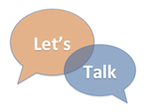 There’s a lot going on with instructional technology this year. To help you keep track, below is a round up of what’s on our mind and how it might impact you. To ask questions, seek help, or share your thoughts, please email us at instcom@stedwards.edu or contact any instructional technology staff member. Continue reading
There’s a lot going on with instructional technology this year. To help you keep track, below is a round up of what’s on our mind and how it might impact you. To ask questions, seek help, or share your thoughts, please email us at instcom@stedwards.edu or contact any instructional technology staff member. Continue reading
Tag Archives: videoconferencing
Technology and Intercampus Teaching Expand Networks, Opportunities
Recently, Dr. Rebecca Frost Davis, Director of Instructional and Emerging Technology at St. Edward’s University was interviewed for the New American Colleges and Universities (NAC&U) newsletter about her experience facilitating intercampus teaching. Davis is also a fellow for the National Institute for Technology in Liberal Education (NITLE) where her research focuses on intercampus teaching. St. Edward’s University is a member of NAC&U, a national consortium of selective small to mid-size independent colleges and universities dedicated to the purposeful integration of liberal education, professional studies, and civic engagement.
In this article, Davis discussed a variety of reasons for using intercampus teaching, including:
- To expand expertise and develop a networked community.
- To expose students to diverse perspectives.
- To expand opportunities and resources for students.
The new global digital classrooms in the Munday library offer faculty at St. Edward’s one resource for intercampus teaching. Read more about the possibilities in the full article: “Technology and Intercampus Teaching Expand Networks, Opportunities”
Videoconferencing Tips for Participants
If you are working with guest speakers or have students who will be participating from off campus, Dr. Dwight Daniel, Director of MSCIS, Assistant Professor of Computer Information Systems at St. Edward’s University, has developed some videoconferencing do’s and don’ts to help participants get ready.
- Verify webcam placement before the videoconference starts. Confirm that your individual webcam is showing a flattering image of you (remember, display your webcam image on your display). For a beginning placement, try straight on with your face medium distance from the webcam, and then adjust.
- Don’t place your webcam in front of a window. The incoming light will overpower your webcam and your screen will be totally black.
- Verify your audio works on your device before the videoconference starts. Before dialing into the conference, always test the Jabber client to ensure your microphone and speakers are working. Don’t assume your conferencing tool will automatically turn them on or even use the proper speakers and microphones.
- Try to wear a headset. Whether you attend from a mobile device, a laptop, or desktop, a headset will help you hear and be heard well in web conferences. Ear buds work for meetings on the go, but a USB headset plugged into a laptop or desktop will give you the best sound quality for online meetings.
- Turn off your instant messaging app when you’re in a conference. For example, it is bad when everybody hears the chimes for an incoming message and then they hear you start typing. Everybody knows you are no longer paying attention to the conference.
- Turn off your cell phone ringer for the same reason.
- Don’t forget to mute your microphone when you are not speaking
- When speaking simulate eye contact. You don’t have to maintain direct eye contact and please don’t stare. A trick for simulating eye contact on a desktop or laptop is to drag the video feeds to the top of your computer screen right underneath your webcam. That way, as you look at your attendees on screen your eyes are looking just below the webcam and simulating eye contact. On mobile devices, the screen is much smaller, so if you’re looking at the presentation, you’re likely to simulate eye contact too. But, for good measure, periodically look into the camera as you speak.
Visit the St. Edward’s University Global Digital Classrooms website for more information on videoconferencing.
Complete Video Conferencing Do’s and Dont’s from Dr. Dwight Daniels.
Videoconferencing Tips for Presenters
Are you planning to use the new high definition videoconferencing equipment available in the Global Digital Classrooms? This equipment allows classes to interact in real time no matter where they are located. If you are presenting in a videoconferencing environment you might be interested in some advice from faculty experienced in working in this setting. Dr. Dwight Daniel, Director of MSCIS, Assistant Professor of Computer Information Systems at St. Edward’s University, has developed some videoconferencing do’s and don’ts to help you get started. Below are some highlights for presenters. A subsequent post will highlight tips for participants.
- Do prepare in advance for the meeting.
- Be aware that in a video conference you are on camera at all times even when you can’t see yourself – speak directly to the camera and treat the others as if they were in the room with you.
- Speak in a normal tone. Don’t shout or whisper.
- Don’t make distracting sounds.
- Don’t wear “noisy” jewelry. Even a metal band on your watch banging on the table as you move will drive participants crazy if you are near a microphone.
- Don’t carry on side conversations with your room audience. It is discourteous to your remote listeners and can make them wonder what they are missing.
- Be culturally sensitive. For example, in some societies is it impolite to walk out of an ongoing meeting, no matter the reason. In others, people should not lean back in chairs.
- Be courteous to other participants (wait for the person to finish speaking before jumping in).
- Be yourself and have fun!
Visit the St. Edward’s University Global Digital Classrooms website for more information on videoconferencing.
Complete Video Conferencing Do’s and Dont’s from Dr. Dwight Daniels.
