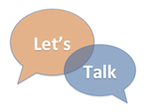 There’s a lot going on with instructional technology this year. To help you keep track, below is a round up of what’s on our mind and how it might impact you. To ask questions, seek help, or share your thoughts, please email us at instcom@stedwards.edu or contact any instructional technology staff member. Continue reading
There’s a lot going on with instructional technology this year. To help you keep track, below is a round up of what’s on our mind and how it might impact you. To ask questions, seek help, or share your thoughts, please email us at instcom@stedwards.edu or contact any instructional technology staff member. Continue reading
Tag Archives: global digital classroom
Managing the 21st Century Classroom
 What is the 21st Century Ecosystem and how do the face-to-face classrooms fit into that ecosystem? Most faculty at St. Edward’s teach face-to-face so the classroom layout and technology is important for classes. The ability to display content, interact with students, bring in guest speakers and promote group work are all important components of the 21st century classroom.
What is the 21st Century Ecosystem and how do the face-to-face classrooms fit into that ecosystem? Most faculty at St. Edward’s teach face-to-face so the classroom layout and technology is important for classes. The ability to display content, interact with students, bring in guest speakers and promote group work are all important components of the 21st century classroom.
At our September 17th Tech Snack, Austin Doak, Media Services Manager, discussed changes to the classroom technology on campus. The new classrooms in Fleck and John Brooks William South are completely digital. What does that mean for you?
- Connectivity from your laptop to the teacher’s station is easy and you usually won’t need to purchase and remember separate connectors as connectivity to the projector will be right on the teacher’s station leash. You can connect directly with a newer laptop that has an HDMI connector or a mini-Display port connector found on Apple laptops.
- Setting display resolution is automatic on laptops with these new connections. The standard VGA connector is still available as well.
- All controls for media, including volume, are on a separate touch panel.
Document cameras are integrated into these new room upgrades and can act as a web cam so you can use the camera to Skype or WebEx. You can also use document cameras to project from your iPad! Not all document cameras can be used as a webcam. Check out the list of classrooms with document cameras that can be used for Skype or WebEx.
How can I project from an iPad?
Austin reminded us that you can plug your iPad directly into the laptop leash at any teacher’s station. You will need an adaptor to connect, but the process is simple. In the future we will be looking at other ways to project and share content from an iPad or other devices.
What would faculty like to see in the 21st Century Classroom?
The facilitation of group work is a primary concern of faculty. Kim Garza’s students are collaborating around technology by building mind maps on iPads and laptops in class. A way for students to share content from their devices would be ideal. Julie Sievers has her students do group work with online texts so a way to share content from devices would help her class also.
What’s on the Horizon for St. Edward’s Classrooms?
The experimental classroom in Moody Hall 212 will be getting technology later this semester. The room already has moveable furniture that makes it ideal for group work. Soon it will also have Huddleboards which are small, portable display surfaces or whiteboards.
Tips for Using Classroom Technology
Austin shared some tips for the classroom:
- If nothing works, feel free to shut down the computer by holding down the computer power button for a few seconds. With solid state drives the computer boots back up in 10 seconds. There are not logins on the teacher’s stations computers. You only need to log in if you are trying to get to EdShare, which is accessible via a shortcut on the desktop.
- If you connect to cloud storage, myHilltop or EdShare remember to log off!
- You can hook up video cameras into the DVD player and it will play video from the camera. You can also play audio as long as there is a standard headphone jack on your device. There is a connector on every teacher’s station. Some faculty use this to play music as students come in.
Need Help in the Classroom?
Media Services has a 5 minute or less response time. If your device doesn’t work or the network doesn’t seem to be accessible, call us! We want you to be successful! Call 448-8443 and hit #1 to get someone to the classroom in 5 minutes.
Technology and Intercampus Teaching Expand Networks, Opportunities
Recently, Dr. Rebecca Frost Davis, Director of Instructional and Emerging Technology at St. Edward’s University was interviewed for the New American Colleges and Universities (NAC&U) newsletter about her experience facilitating intercampus teaching. Davis is also a fellow for the National Institute for Technology in Liberal Education (NITLE) where her research focuses on intercampus teaching. St. Edward’s University is a member of NAC&U, a national consortium of selective small to mid-size independent colleges and universities dedicated to the purposeful integration of liberal education, professional studies, and civic engagement.
In this article, Davis discussed a variety of reasons for using intercampus teaching, including:
- To expand expertise and develop a networked community.
- To expose students to diverse perspectives.
- To expand opportunities and resources for students.
The new global digital classrooms in the Munday library offer faculty at St. Edward’s one resource for intercampus teaching. Read more about the possibilities in the full article: “Technology and Intercampus Teaching Expand Networks, Opportunities”
Videoconferencing Tips for Presenters
Are you planning to use the new high definition videoconferencing equipment available in the Global Digital Classrooms? This equipment allows classes to interact in real time no matter where they are located. If you are presenting in a videoconferencing environment you might be interested in some advice from faculty experienced in working in this setting. Dr. Dwight Daniel, Director of MSCIS, Assistant Professor of Computer Information Systems at St. Edward’s University, has developed some videoconferencing do’s and don’ts to help you get started. Below are some highlights for presenters. A subsequent post will highlight tips for participants.
- Do prepare in advance for the meeting.
- Be aware that in a video conference you are on camera at all times even when you can’t see yourself – speak directly to the camera and treat the others as if they were in the room with you.
- Speak in a normal tone. Don’t shout or whisper.
- Don’t make distracting sounds.
- Don’t wear “noisy” jewelry. Even a metal band on your watch banging on the table as you move will drive participants crazy if you are near a microphone.
- Don’t carry on side conversations with your room audience. It is discourteous to your remote listeners and can make them wonder what they are missing.
- Be culturally sensitive. For example, in some societies is it impolite to walk out of an ongoing meeting, no matter the reason. In others, people should not lean back in chairs.
- Be courteous to other participants (wait for the person to finish speaking before jumping in).
- Be yourself and have fun!
Visit the St. Edward’s University Global Digital Classrooms website for more information on videoconferencing.
Complete Video Conferencing Do’s and Dont’s from Dr. Dwight Daniels.
