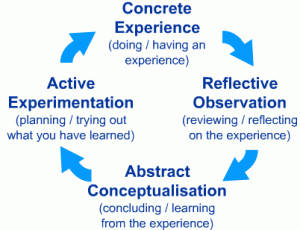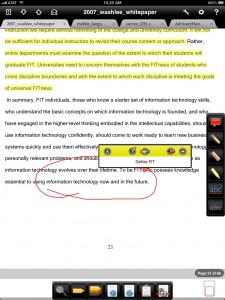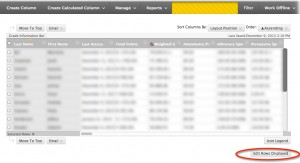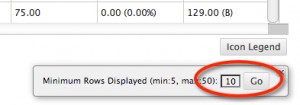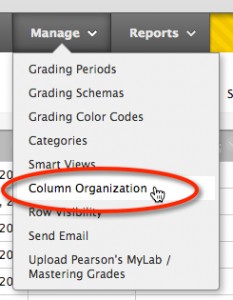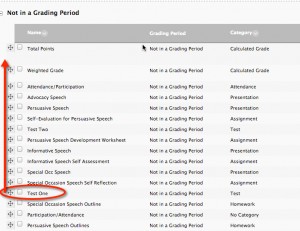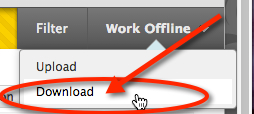In Spring 2013, I taught LAT312K: Intermediate Latin at the University of Texas-Austin. This was the fourth and last required course in the Latin sequence at UT and focused on Vergil’sAeneid.
The course functioned both as a cap to a student’s Latin experience (several of my students were graduating seniors finishing off their required courses) and a gateway into advanced study of Latin literature and culture for Classics majors. One of my goals in the course was introducing students to a variety of approaches scholars take to the study of Latin literature in general and Vergil’s Aeneid in particular. This goal allowed me to include a digital humanities element in the course by having my students experiment with digital methodologies. One such assignment focused on text analysis. I include the assignment below, as well as my reflections on how this pedagogical experiment went.
Assignment Directions
Text Analysis
For most of this semester we have been focusing on a close reading of Latin. Now we’re going to try distant reading. You can find our more about this idea here:
Schulz, Kathryn. “The Mechanic Muse – What Is Distant Reading?” The New York Times, June 24, 2011, sec. Books / Sunday Book Review. http://www.nytimes.com/2011/06/26/books/review/the-mechanic-muse-what-is-distant-reading.html.
For this discussion you are going to play with distant reading Vergil’s Aeneid in English:
1. Read “What is Text Analysis?”: http://tada.mcmaster.ca/Main/WhatTA
2. Play with Text Analysis tools here: http://voyant-tools.org/
a. Find out more about Voyant Tools using the TAPOR Portal (http://www.tapor.ca/) by doing a search for Voyant. Note that some tools have basis descriptions while others have reviews with more information on how to use them. Pick one tool to play with that you think might be useful in analyzing the Aeneid. Please explain why you picked this tool.
b. Find a text of the Aeneid in English.
Try project Gutenberg: http://www.gutenberg.org/browse/authors/v#a129
Be sure to note who the translator is. (see the bibrec tab)
c. Try at least one Voyant tool and compare and contrast the experience of using it to doing a close reading of the text. How useful might this type of analysis be for analyzing the Aeneid? What challenges do you see with this methodology?
Reflections
Kolb’s Learning Cycle
This assignment was completed outside of class, with students sharing their results in an online discussion board. Then, we followed our online discussion with an in-class discussion aimed at synthesizing findings and analysis from the online discussion and reflecting on the overall experience. This sequence was designed to follow Kolb’s learning cycle, with students trying out what they had learned about the Aeneid by experimenting with text analysis, leading to a concrete experience, then reflecting on that experience in the online discussion, and using the in-class discussion to draw conclusions from the learning experience. In the in-class discussion I wanted my students to come to the abstract concept of considering how digital tools might change interpretive practice. Linking the online and in class discussions also follows principles of good blended learning design in laying out clear links between in and out of class activities. In class discussion expanded online discussion rather than repeating it. Admittedly, I’m writing my own reflection many months later, but in my opinion I’d say this overall assignment was a partial success. Students were able to complete the assignment–both using the tools and writing the online discussion–but for the most part they did not fall in love with text analysis. Still, our discussion in class did include reflection on issues of digital scholarship and revealed some insights into the text that they gained from the experience.
What Went Wrong or What I Would Change If I Did This Again
I was disappointed that these students didn’t fall in love with digital methodologies. I think I fell prey to the fallacy that I often warn faculty members about–just because it is digital doesn’t mean students will like it. The overall assignment needed better framing to explain why they might use text analysis. I did try to give them some context for distant reading and chose a NY Times article on digital humanities rather than a more specialized digital humanities article because I wanted them to have an accessible text. I think, however, that the article was more negative than I remembered and some students picked up on those negative parts, proclaiming how much they loved close reading and interpretation and how bad distance reading was. (The next week I assigned an article that was a beautiful example of close reading and interpretation–some students criticized that reading because they felt the author pushed the interpretation too far. Then I realized my students were good humanists trained to critique whatever they read.) If I did this assignment again, I would provide the general framing in class and assign only an informational article focused specifically on text analysis as a methodology, e.g., Geoffrey Rockwell’s “What is Text Analysis?” While the debate on the limitations of distant reading is a good one for students to consider, it was also somewhat of a distraction when they hadn’t even tried any sort of computer-assisted text analysis.
I also framed this assignment very much as an experiment and let their own inclinations guide their choice of tool. I wanted them to use the TAPOR portal so they would learn about it as a resource for the future. I also wanted to introduce an element of play into the class. Some of the students chose tools that were less successful than others, so for future assignments I might instead suggest that they choose from a pre-determined set of tools. If this were a different class, I might also include this exercise in a sequence of assignments to scaffold engagement with computer-assisted text analysis.
I think my discussion prompt also unintentionally invites criticism more than a discussion of value. In asking, “How useful might this type of analysis be . . .” and “What challenges . . . ” I set myself up for some negative answers. Based on my past teaching experience, I know that students of the Classics can be very conservative when it comes to technology–after all the discipline of Classics does privilege old things. From the point of view of the Ancient Greeks and Romans, even the codex is a new-fangled invention, not to mention the digital text. While resources like the Perseus Project demonstrate the early engagement of Classics in humanities computing, in the undergraduate curriculum this project is often represented as a resource for texts (a tool for consumption) more than as a tool for analysis (a tool for “generative scholarship” to use Ed Ayers’ term). In other words, undergraduate students of classics can be even more disinclined to think in terms of digital methodologies for scholarship. Though my students mostly brought digital devices to class–laptops, tablets, smart phones–and used them to read our Latin text and take notes, they had not had much practice in using such tools for humanities research (which was, after all, the point of my assignment). Overall, then, I would say I needed to provide more positive framing for this assignment–I misjudged how much I needed to “sell” digital scholarship to my students. In the future I might also start from the tools for analysis built into the Perseus Project, with which they were already familiar rather than Voyant Tools. I had chosen Voyant because of the potential application outside of Classics, but a tool built for Classicists might have been an easier sell.
What Went Right
Despite my dissatisfaction with the results, I do think this assignment was valuable for a number of reasons. First of all, it exposed my students to a methodology of digital scholarship that they might otherwise never have tried. At least one student said that he liked it because it made more sense to him than close reading and interpretation. This reaction demonstrates how quantitative approaches to the humanities can be a bridge to students trained in more quantitative disciplines like the sciences.
The most valuable tools for my students seemed to have been Voyant Cirrus andVoyant Links. Both of these confirmed themes that we had already discussed for the Aeneid. Still, that experience validates the tools rather than offering the new insights I wanted students to gain.
A more interesting insight came from an unexpected place. I was having students analyze translations of the Aeneid (an admittedly flawed approach–in a perfect world they would be analyzing the Latin texts), so some of these insights were based more on the translator than the work of Vergil. I intentionally did not explain how to use stop words (common words like “the”, “and”, “of”, etc., that should be excluded from analysis) because I wanted to see if my students would figure out on their own that this is one challenge of doing text analysis. Some of them did and used the the tool directions to discover how to exclude those words. Other students didn’t use stop words and had some interesting grammatical insights. Because prepositions hadn’t been excluded they noticed how prevalent the words “to”, “for”, “from”, and “by” are in translations of theAeneid. As it happens, these prepositions can be used to translate the dative or ablatives cases from Latin. While I had been drilling them on datives and ablatives for much of the semester, this exercise really drove home to them how important it was that they memorize the various uses of these grammatical cases. Perhaps this insight also just confirms something they should have known already, but it gave them empirical evidence–they didn’t have to just take my word for it. For this insight alone it might be worth it for students to do some text analysis of the Aeneid at the beginning of the semester rather than later. They might also compare multiple translations of the Aeneid by using text analysis without having to read all of them–a truly distant reading–to get an initial look at what themes might emerge.
Learning Outcomes
I would definitely do such an assignment again if I were teaching the same class. With some of the changes I suggested above, I hope it would be more successful. And, whether my students love digital scholarship or not, I still think it is important to expose them to these new methodologies. Even if they do not become professional digital humanists, as Stéfan Sinclair and Geoffrey Rockwell have argued,
From search engine indexing to sophisticated methods of literary analysis, the computer has become an indispensable tool in dealing with the massive influx of digitized textual data in our information age. Liberal arts students need to understand automated methods of text analysis because they underlie how we find, use, and share information today.
Finally, for humanists and scientists alike computer-assisted text analysis affords a different way to look at a text one that might yield insights not easily realized by traditional methods of close-reading.
More Resources and Sample Assignments for Text Analysis
I’ve covered text analysis in many workshops introducing digital humanities. Here are some other resources, sample assignments, and ideas for using text analysis.
Stéfan Sinclair and Geoffrey Rockwell. “Teaching Computer-Assisted Text Analysis: Approaches to Learning New Methodologies.” Digital Humanities Pedagogy: Practices, Principles and Politics, ed. Brett Hirsch. Open Book Publishers, 2013, pp. 241-254.
Sample Assignments
- Distant Reading Duffy by Brian Croxall,http://www.briancroxall.net/dh/assignments/distant-reading-duffy/
- Student example: http://www.briancroxall.net/dh/2011/12/08/voyant-links-analysis/
- Close Reading with Many Eyes (University of Texas):http://www.cwrl.utexas.edu/content/close-reading-manyeyes
- Using Wordle in the classroom:http://chronicle.com/blogs/profhacker/using-wordle-in-the-classroom-1-of-2/22830 (Includes links to visualization resources)
Wordle: http://www.wordle.net/
Wordle is a toy for generating “word clouds” from text that you provide. The clouds give greater prominence to words that appear more frequently in the source text. You can tweak your clouds with different fonts, layouts, and color schemes. The images you create with Wordle are yours to use however you like. You can print them out, or save them to the Wordle gallery to share with your friends.
- Wordles, or the gateway drug to textual analysis:http://chronicle.com/blogs/profhacker/wordles-or-the-gateway-drug-to-textual-analysis/22781
- But also consider this useful critique: “Every time I see a word cloud presented as insight, I die a little inside.” –Jacob Harris. “Word Clouds Considered Harmful.” Nieman Journalism Lab, October 13, 2011.http://www.niemanlab.org/2011/10/word-clouds-considered-harmful/.
Ideas for using Wordle
- Use wordle on an assignment text to pull out key issues and themes. (by student in writing class)
- Use wordle on a paper to make sure the right themes are emphasized. (by writing instructor)
- Use wordle on text survey results to find hidden themes.