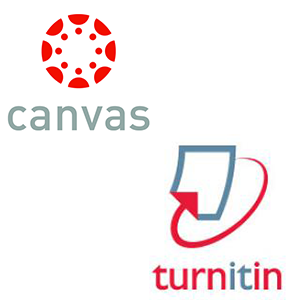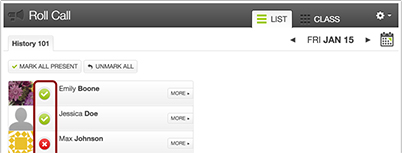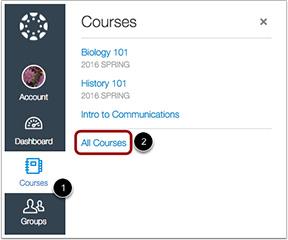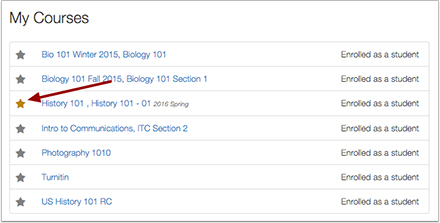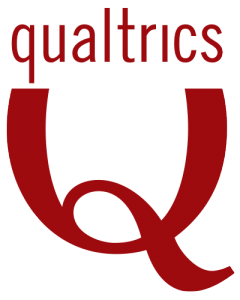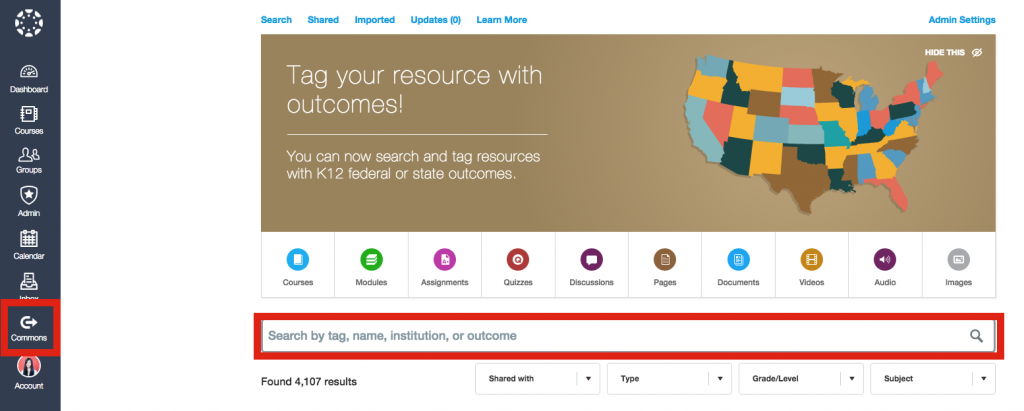In Fall 2015, the Faculty Senate asked Rebecca Frost Davis, Director of Instructional and Emerging Technology, about the issue of intellectual property for faculty and digital course materials. Her reply was shared with all faculty members with the Faculty Senate Agenda for the meeting on January 29, 2016 and is reproduced below. This text is intended to provide information about common practice in higher education and is not a legal opinion.
I believe that there are two areas of ambiguity in intellectual property for faculty around the digital assets of their courses. In particular, I am speaking of what we call the “course shell,” which is essentially all the material and the course layout in the learning management system, e.g., Blackboard, Canvas, etc. Because course shells can be exported from one system and imported into another (even between institutions), the issue of ownership is called into question. The two areas of ambiguity are 1) low-residency, hybrid or online programs and 2) courses taught by multiple instructors, especially including contingent faculty members.
1) Low-residency, hybrid or online programs
The first area of ambiguity comes with online or low residency courses because their course shell is so much more substantial and often requires that substantial university resources go into course construction. While we have no way of knowing how much time a faculty member puts into constructing a typical face-to-face course, I do know that for online or low residency courses where an instructional designer designs the course shell, the instructional designer typically puts in 150 hours of work (this does not include faculty labor). For this reason, we advise those programs considering hybrid, low-residency, or online programs to create contracts with faculty clarifying ownership of the course and its assets.
The new low-residency MBA program provides a good example of this issue because courses are designed to be taught by multiple faculty members for the program. Faculty designers knew this from the beginning, signed contracts to that effect, and are actively designing the courses for reuse by others. For example, courses include videos from multiple university community members to better represent the Munday School of Business rather than just the course designer. Nancy Schreiber would be the best person to ask about these contracts.
Contracts that clarify intellectual property are best practice in this area; typically, the university retains ownership of the course shell, especially where they supplied substantial resources for design and creation of the faculty member was contracted to design the course for reuse by others. In effect, this does not mean the faculty member cannot teach the same content at another university (that would be difficult to monitor), but it does mean they should not be exporting the course shell, video content, etc., and reusing it at another institution without permission. It also means that the university can reuse these digital assets even if the original designer has left the university.
2) Courses taught by multiple instructors
A second area of confusion comes with courses taught by multiple instructors, like many of our required courses for general education or courses required for certain programs that are taught by multiple faculty members, especially contingent faculty members. Instructors at St. Edward’s routinely share course materials, pedagogical approaches, and teaching ideas. That is part of our vibrant culture of teaching and learning, and I would hate to see that end because of concerns about intellectual property. Once again, however, because technology makes that sharing even easier, it can also lead to abuses.
It is common practice for instructors to request that their course be copied for use by another instructor. Instructional technology also gets requests from new or contingent faculty for a copy of another instructor’s course shell. This practice is an extension of the practice of sharing syllabi with new faculty. For example, when I taught Latin at UT, I was given multiple syllabi from former versions of the course as a model for my course. I don’t have exact numbers at hand for how often each of these happens at SEU, but I would be happy to ask my team to look into it. In either case, our practice is to only make copies with the permission of the instructor or, if the instructor is no longer available, with the permission of the department chair or someone else with authority over the course.
Canvas offices a promising new functionality that will clarify ownership and sharing. Canvas Commons allows instructors, departments, and schools to share materials, assignments, course elements, and even whole courses. These can be shared with departments, schools, the whole university, or the general public. Those who share are required to label their material with a license, which can range from “Copyright, All Rights Reserved” all the way up to the most open Creative Commons License. This is a great solution for making transparent the sharing that goes on between instructors and within departments, programs, and schools at SEU because it puts control of the material in the hands of the faculty creator. You can find out more about Canvas Commons here: https://stedwards.instructure.com/accounts/1/external_tools/101?launch_type=global_navigation
 We invite you to join us for a presentation by Dr. Mia Ridge, Digital Curator, British Library on Thursday, March 10, 2-3 PM in Fleck 314.
We invite you to join us for a presentation by Dr. Mia Ridge, Digital Curator, British Library on Thursday, March 10, 2-3 PM in Fleck 314.