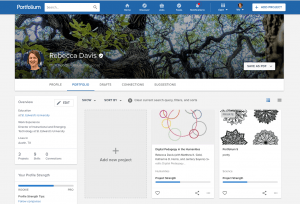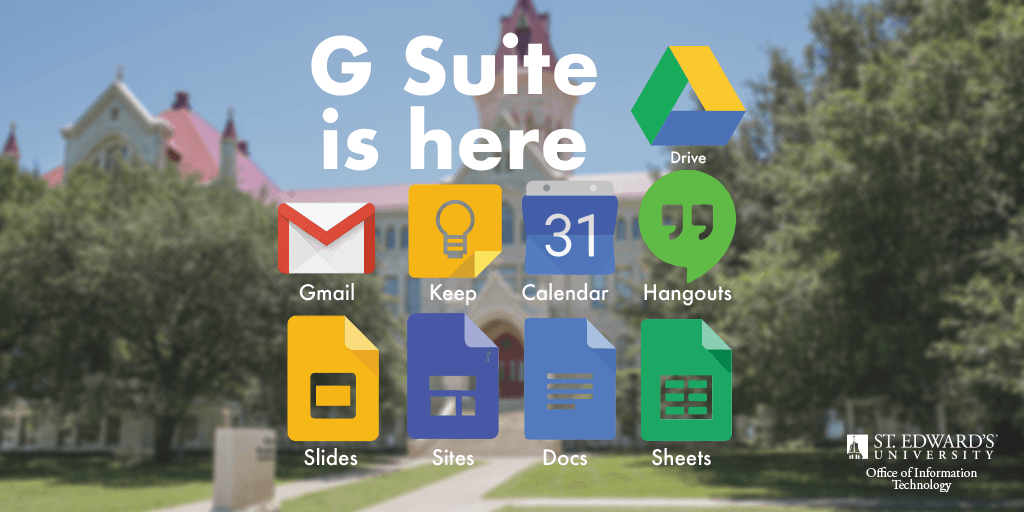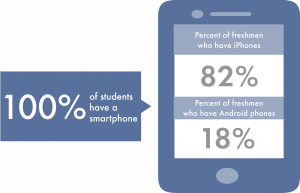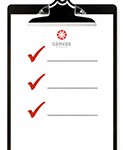Please join us for the 2019 Faculty Recognition Gathering to recognize your colleagues’ accomplishments.
Tuesday, April 30
4:00–6:00 pm
Mabee Ballroom
The program will open at 4:00 p.m. with the awards presentation. The ceremony will be immediately followed by a reception with food, wine, other drinks, and the music of St. Edward’s Band.
Those individuals who will be recognized include:
- the Distinguished Teaching Awards for Full-Time Faculty and Outstanding Teaching Award for Adjunct Faculty recipients and finalist;
- the Sr. Donna Jurick Distinguished Career Award recipient;
- the Hudspeth Award for Innovative Instruction recipient and finalist;
- the Center for Teaching Excellence Mission-Informed Teaching Champion awards;
- those who were promoted and/or tenured;
- the 2019-2020 Innovation Fellows;
- the 2019 Technology for Innovative Learning & Teaching Pilot Project Grant recipients;
- those who have piloted new technologies on behalf of the university in the 2018-2019 academic year;
- the 2019 Presidential Excellence Research Grant recipients;
- and those who have applied for grants, both external and internal.
This gathering is sponsored by the Center for Teaching Excellence, the Department of Instructional Technology, the Office of Sponsored Programs, and the Office of Academic Affairs.