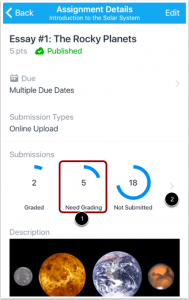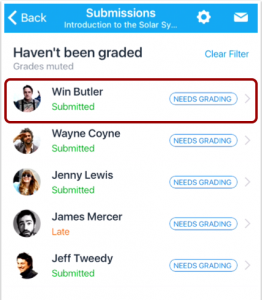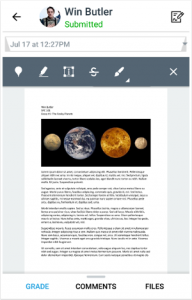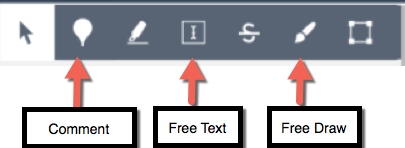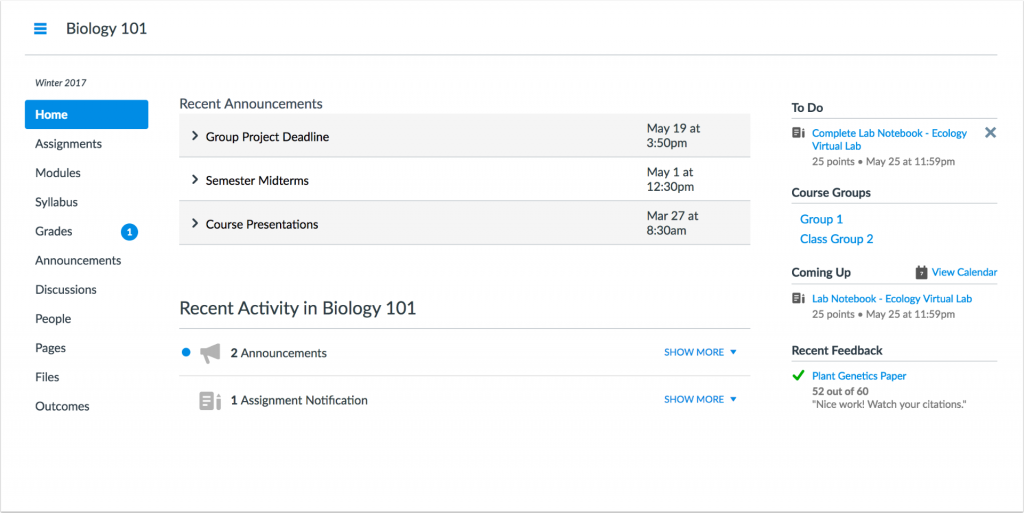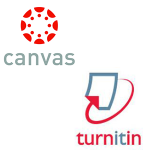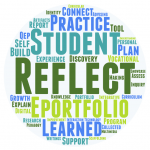SXSWEdu Conference

The pedagogy of personalization referenced in this post was presented by Alix Horton (New Tech Network-Literacy Coach), Drew Schrader (New Tech Netwotk-Dir Assessment), and Paul Curtis (New Tech Network-Dir of Platform Dev) in the summit session of SXSWEdu 2017.
What is Personalized Learning?
It entails school culture, pedagogy, available resources and all that might influence the shape of the learning environment. In the 2016 National Educational Technology Plan: Future Ready Learning: Reimagining the Role of Technology in Education (NETP) and the 2017 NETP Update, both define personalized learning as the following:
“Personalized learning refers to instruction in which the pace of learning and the instructional approach are optimized for the needs of each learner. Learning objectives, instructional approaches, and instructional content (and its sequencing) may all vary based on learner needs. In addition, learning activities are made available that are meaningful and relevant to learners, driven by their interests and often self-initiated.”
Personalized learning usually leverages digital tools and applications to customize learning for each individual and ensure students can close the skill gaps, achieve mastery, or gain advanced knowledge in the concepts taught. Personalized learning provides instruction that is meaningful and contextualized for the students, and consists of the following (SXSWEdu 2017):
- The pace of learning is adjusted and self-paced.
- Learning objectives, approaches, and content are optimized for each learner.
- Learning is motivated and driven by learner interests.
- Learners are given choice in what, how, when, and where they learn.
- Learning is often supported by technology.
To allow true personalized learning, faculty utilize technology to make it easier to transform courses that support individualized learning. In this post are some strategies in support of personalized learning. Continue reading →