Is your Canvas Dashboard and Canvas Course List too crowded? Are Fall 2015 classes obscuring your Spring 2016 courses? Do you have problems finding your current courses?
You can customize the active courses you want to show in your Course list and Dashboard. Courses you want to show in the Courses drop-down menu or Dashboard are called favorite courses. You can favorite any published course that appears in the My Courses section on the course list page. When no courses are favorited, the courses list automatically displays up to 12 courses alphabetically in the drop-down menu.
To favorite your current semester courses and remove old courses from the list, click on Courses (1) from the Global Menu. Click on the “All Courses” link (2) at the bottom of the list of courses.
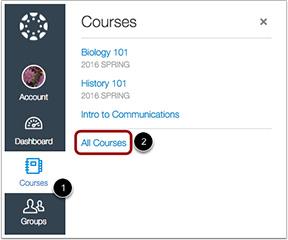
In the All Courses display, click on the “Star” to the left of the courses you want to appear in your Course List and Dashboard. If you no longer want to see a course in your list, click on the “Star” to unfavorite the course.
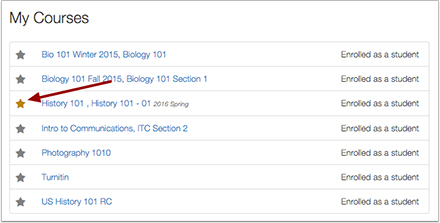
The Canvas Guide to using the new Canvas Dashboard explains all of the features of the Dashboard.
For more information on using Canvas, please contact Instructional Technology at instcom@stedwards.edu.