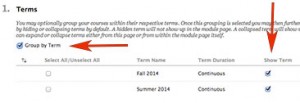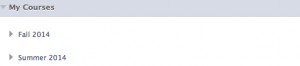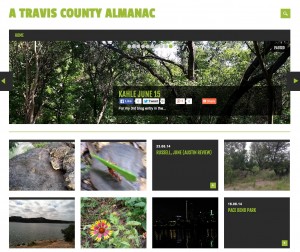1. Photo Rosters & More on Faculty/Advisor Tab in myHilltop
New for the Fall 2014 semester, Faculty and Advisors now have a customized page in myHilltop.
From this page, you can access course information, class lists with photos, grade submission, and more for each of your classes each semester. You can find Instructional Technology events and our blog posts here also!
More information about the Faculty/Advisor tab …
2. Using Terms to Group Courses by Semester in Blackboard
Tired of searching through the long list of courses in the My Courses module in Blackboard?
You can now use terms in Blackboard to make it easier to find your classes by organizing them by semester. To set up the Terms, click on the gear icon to the left of My Courses.

In the Terms section, click on the box next to “Group by Term” and then select the terms you wish to display.
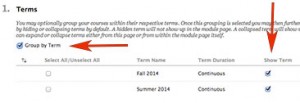
Click on Submit. Course terms will now appear in the My Courses list.
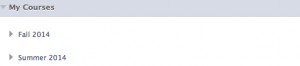
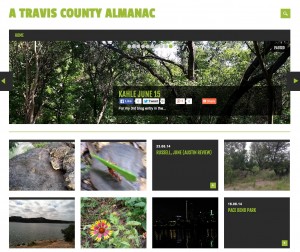 3. Creating a Website/Blog for Yourself, Your Course, Your Students Using CampusPress
3. Creating a Website/Blog for Yourself, Your Course, Your Students Using CampusPress
Would you like to create a personal, course or research website or start your own blog? All St. Edward’s faculty, staff and students can easily create their own website or blog via Campus Press (formerly EduBlogs) powered by WordPress. You can also create multi-author course blogs where each student is a contributor. You can log in at https://sites.stedwards.edu to get started. If you’d like assistance contact us at instcom@stedwards.edu.
4. One Page for All Student Academic Support Services
Students can now see all the academic support services and solutions available to them on one page. From Advising to the Writing Center all of the options are listed on the Student Academic Support Services Page. From this page students can sign up for one-on-one appointments with Instructional Technology Training staff, view video tutorials or sign up for workshops or the Innovation Creation Lounge.
5. Making Your Blackboard Courses Available to Students
All courses, instructors and student enrollments are loaded automatically into Blackboard. However, all classes are unavailable to students by default. If you are using Blackboard for your course, please make your course available to students.
• In the Control Panel, select Customization and then Properties.
• In the Set Availability section choose yes to make the course available, then click Submit.