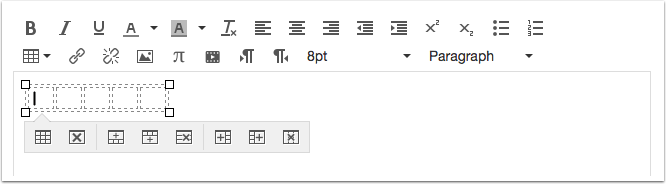The June 3rd update to Canvas will feature a few new items to allow for better display of announcements and improved editing of content pages. New editing features include a new table menu and the ability to see embedded content while editing.
Course Home Page Recent Announcements Display
Faculty can now add Announcements to any course home page, including the Syllabus, Course Modules, a Page, or Course Activity Stream. Previously recent announcements only displayed when the Course Home Page was set to the Front Page. If enabled, Recent Announcements will show at the very top of whatever page is selected as the Home Page.
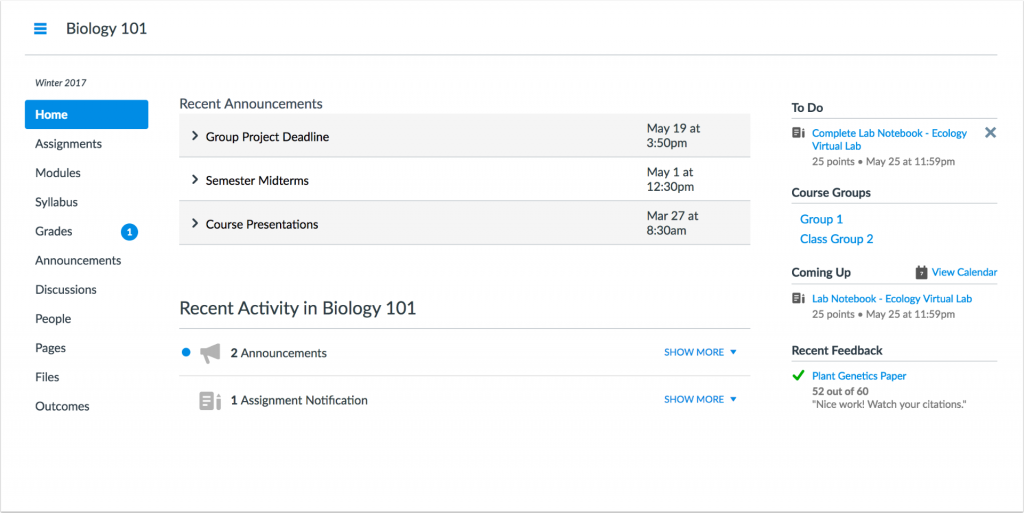
To add announcements to the home page for a course
- Go to Course Settings and on the Course Details tab, scroll down to the bottom and select more options.
- Check the box for “Show recent announcements on Course home page” and select the number of announcements you would like to display
- Click on Update Course Details to save the changes
Embedded Content Preview
When content, such as a Youtube, Panopto, or Vimeo video, is embedded through the HTML editor, switching back to the Rich Content Editor displays a preview of the iFrame content. Previously embedded content always displayed as a gray box and content could only be viewed once the page was saved.
To embed a video or other content into your page so that it displays inline, and not as a link:
- Go to the source content (Youtube, Panopto, etc) and find and copy the embed code.
- In Canvas, open the Rich Content Editor in a Page, Assignment or Syllabus and select HTML Editor from the upper right corner.
- Paste the embed code.
- Click on Rich Content Editor to return to standard view
Table Context Menu
When a table is added and selected in the Rich Content Editor, the table displays a context menu. This change allows for quicker table navigation and design access.
For a complete list of changes in the latest release, see the Canvas Production Release Notes. For assistance with any of these features or general Canvas assistance please contact Instructional Technology at support@stedwards.edu.