Turnitin Changes within Canvas
The process for adding Turnitin assignments to Canvas is changing beginning December 21, 2015. Turnitin has changed the way that it integrates with Canvas, which means three important things:
- Instructors have to use a new process for setting up Turnitin-enabled assignments in Canvas for the Spring 2016 semester. It is recommended you do not copy any Turnitin assignments from previous semesters. The old method of creating Turnitin assignments will no longer work after December 21, 2015. The new method involves more steps, but allows you full access to all of the Turnitin features including Grammar Checking. To set up Turnitin Assignments follow these instructions for setting up a Turnitin assignment or view the video below.
- Turnitin Originality Reports for assignments submitted to Canvas between Spring 2015 and Fall 2015 will no longer be available after December 21, 2015. If you want to retain these Originality Reports, you will need to download them individually per student for each assignment. This is important if you have student grade challenges or need copies for department assessment. While the Originality Report won’t be available after December 21, the students’ file submission (without the Originality Report) will still be available in Canvas. Instructions for downloading Originality Reports:
- Go to Grades in your Canvas class. In the grade column for a Turnitin Assignment, click on the color-coded rectangle to load the Grade window. Click again on the color-coded rectangle. This will load the Originality Report in a new window or tab.
- In the Turnitin Document Viewer, click the printer icon, located towards the bottom left of the screen.
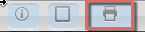
- Select “Download PDF of current view for printing.”
- A popup window will come up, and after a short time there will be a link: “Click here to download your file.”
- You can then save or open the report as a PDF file.
Note: There is no way to bulk-download Originality Reports for all student submissions.
- Student instructions for viewing feedback via Turnitin’s GradeMark have also changed. Students will now access their GradeMark feedback via Assignments. If you grade Turnitin submissions using the Speed Grader student instructions for viewing feedback will remain the same.
New Canvas User Interface
 On December 21, 2015 we will also switch the Canvas user look and feel to the new Canvas interface which is more responsive on mobile devices. Here’s what you need to know:
On December 21, 2015 we will also switch the Canvas user look and feel to the new Canvas interface which is more responsive on mobile devices. Here’s what you need to know:
- The Global Navigation menu that currently runs across the top of Canvas is now a vertical menu on the left (see the image at the left). Use the far left menu to access your Courses, Calendar, Inbox and Commons.
- The Logout option is now located under the Account button.
- The Course Navigation menu will be just to the right of the Global menu.
- The Course Navigation menu also collapses on smaller screens, allowing for a more content-focused and responsive layout.
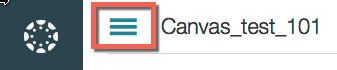
Click on the 3 lines to the left of the course name to restore the course menu.
- For a complete overview of the new Canvas interface visit the Canvas Community Guide to the New User Interface.

