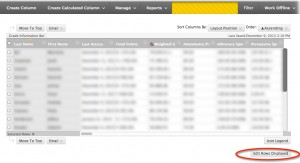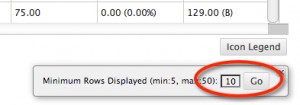3 Tips For Making the Blackboard Grade Book Easier to Use
In this Tech Snack on October 18, 2014 we demonstrated several easy steps that can help save you time and frustration while grading.
1. See All Your Students with “Edit Rows Displayed”
Blackboard defaults to showing you the first 10 students in your roster. If you want to see your entire roster of students, click on Edit Rows Displayed and select the number of students you have. This makes it much easier to see all of your students at the same time.
2. Minimize Scrolling through Assignments with “Column Organization”
Blackboard also defaults to displaying the most recent grade book entry to the right of the existing entries. The column organization feature allows you to reorder your grade book display as you see fit. For example, you might want to display the most recent entry first. Managing your columns is a great way to minimize the need for scrolling.
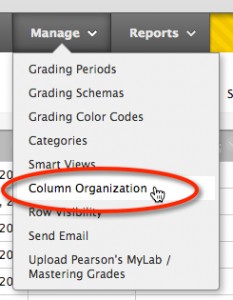
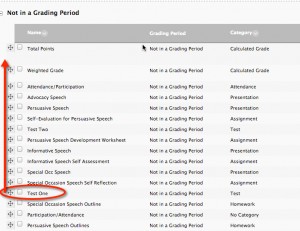
3. Use Excel to Manage Grades via “Download Roster “
Blackboard allows Instructors to download a current version of their course grade book as an Excel file. Instructors can use this feature to manually enter grades into a spreadsheet and upload it to Blackboard again. Downloading the grade book is also a great way to create attendance charts and sign-in sheets quickly.
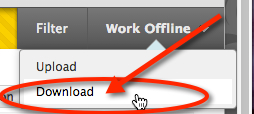

There are also a variety of video tutorials available on the Instructional Technology website. Here’s a link to our BlackBoard Grade Book overview.