Join Instructional Technology and the Center for Teaching Excellence for our February faculty development events. These sessions will mostly be delivered virtually using Zoom and each one is geared specifically towards teaching online. Sessions will be 30 minutes or less and, whether you are teaching online or just want to know more, these practical sessions will help you expand your pedagogical toolbox without setting foot on campus!
Telling the Story of Your Course in the Online Classroom, Rebecca Davis
Tuesday, February 11, 3:30 – 4 pm in Zoom
Framing and contextualizing learning is an important element in any course to keep students oriented and engaged. In a traditional course, this might be the time spent at the beginning of a class or week. In an online course, that same process of “setting the scene” needs to be explicitly stated through the course introduction video, overviews for weeks or units, and weekly announcements. In this session, we’ll look at how you can build the story of your course and touch on this narrative over and over again. Participants will leave with a sense of their course’s story and how to tell it in the course shell.
Transparent Assignment Design,
Rebecca Davis
Friday, February 14, 12:30 -1 pm in Zoom
Data shows that transparency in teaching can positively affect student success by fostering academic confidence, a sense of belonging, and mastery of skills. What does transparency in teaching look like? In this session, we’ll review transparent assignment models, try out templates for transparent assignment design, and provide you with simple strategies to make assignments clearer in terms of directions, purpose, and outcomes.
How to Calculate Course Workload using the Rice Course Workload Estimator, Rebecca Davis
Friday, February 21, 12:30 -1 pm in Zoom
How much time are students working on assignments for your class? In this session, we’ll take a closer look at time. The Rice Course Workload Estimator is a tool to help instructors quantify and compare student workloads across their course. We’ll try it out, discuss pros, cons, and caveats, and discuss other ways of estimating course workload when planning online courses or documenting course rigor for accreditation bodies.
Universal Design for Learning (UDL)
Friday, February 28, 12:30 – 1:30 pm in Holy Cross Hall 101
Join the Center for Teaching Excellence and Instructional Technology for a hands-on workshop on Universal Design for Learning.
RSVP
Interested in reconsidering your content? Want to craft assignments for different modalities? Curious about intentional community building? Join us for this workshop on Universal Design for Learning where we’ll discuss general principles of the framework and then have time for application to your own courses. The goal with this lunch session is to provide you with resources to implement changes, both immediately and long-term, into your courses.
We recommend that you watch this video in advance of the session:
Using Hypothesis for Social Annotation in Canvas
Rebecca Davis
Friday, March 6, 12:30 – 1 pm in Zoom
Social annotation helps students better engage in digital texts through shared highlighting and comments. For online classes, this interaction can take the place of shared reading of texts in the face-to-face classroom and can be especially helpful when students are approaching new kinds of texts like academic articles. This session will demonstrate the Hypothesis plug-in for Canvas and examples for using social annotation in online classes.
Getting Started with Accessibility in Online Classes
David Cuevas and Brenda Adrian
Tuesday, March 10, 3:30 – 4 pm in Zoom
Accessibility can be an overwhelming topic, but this session will get you started with some practical steps you can take to make your Canvas courses, presentations, and videos more accessible for your students with disabilities. These strategies will also benefit all of your students.
Best Practices for Making Videos
Jessica Vargas, Eric Trimble, Mike Bell
Friday March 27 at 12:30pm in Zoom
Join us online to learn about evidence-based best practices for creating course videos. We’ll talk about making instructional videos and recording presentations or mini-lectures. You’ll learn more about optimum length, legibility, accessibility, scripting, best ways to record, sound & video quality, framing, lighting and captioning.
Designing Assignments with Instructor Workload in Mind – in Zoom
Mike Weston
Tues March 31 at 3:30pm
In this 30 minute session, we’ll take a look at Assignments from the Instructor perspective. Specifically, we’ll look at techniques for grading efficiently, using rubrics and different types of assignments.
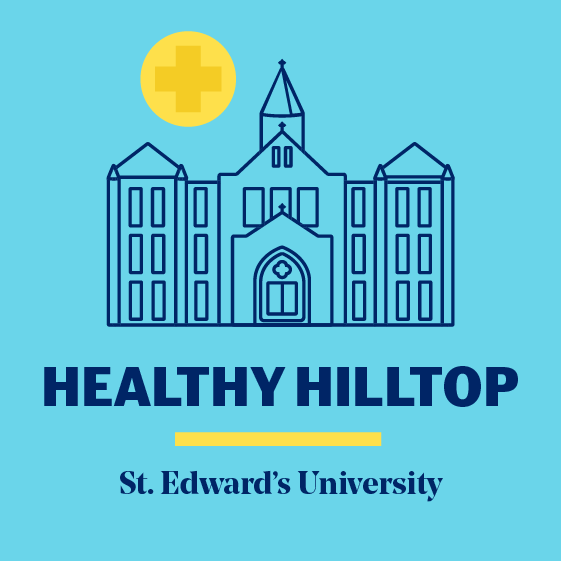 The majority of academic courses will be conducted in a virtual environment, giving students maximum flexibility for the fall semester. Selected experiential learning courses will be delivered in a safe, physically distanced in-person format. For more information, visit the Healthy Hilltop website.
The majority of academic courses will be conducted in a virtual environment, giving students maximum flexibility for the fall semester. Selected experiential learning courses will be delivered in a safe, physically distanced in-person format. For more information, visit the Healthy Hilltop website.