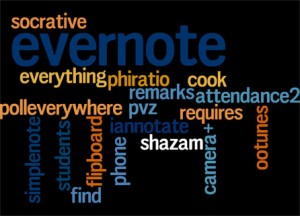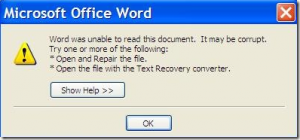This page contains a list of a variety of open educational resources to support course content and academic scholarship. Open content is published by a wide variety of academic sources and partnerships. Included in this list are links to university published content that has been made freely available. In addition, a number of open content repositories are listed here (i.e. MERLOT) which are designed to aggregate listings of open content published across a variety of sites (i.e. MIT's Open Courseware). In addition, many social media sites (such as the few listed here) also provide ways to search for "open" content. Links have also been provided to open textbook sites (i.e. Connexions) as well as sites to support academic scholarship (i.e. Academic Commons).
It is important to note that even with open educational resources, freely distributed content is still copyrighted. Content that is published under an "open" license does not always provide the right to reuse/republish and/or to remix the work. Please check the Creative Commons license for individual works for more information, and visit the Creative Commons site to learn more about open licensing.
University sponsored open courseware
MIT OpenCourseWare | Free Online Course Materials
"MIT OpenCourseWare is a web-based publication of virtually all MIT course content. OCW is open and available to the world and is a permanent MIT activity."
University of Michigan | Open.Michigan
This site offers, "open initiatives supporting free and open educational resources from the University of Michigan." The collection is open to the publish and is easily searchable across a range of course materials, videos, tools and student work. Material is licensed for re-use.
Harvard Open Courses for Free | Open Learning Initiative
"Take free Harvard online courses through Harvard Extension School's Open Learning Initiative. Course videos feature Harvard faculty." You can find a link to Harvard's EdX courses from this easily searchable site.
Tufts OpenCourseWare
"A free and open educational resource for faculty, students, and self-learners around the world." Tufts Open Courseware is sponsored by Tufts University and offers open access to select university materials. The main page links to courses by school.
Open Yale Courses
"Open Yale Courses provides free and open access to a selection of introductory courses taught by distinguished teachers and scholars at Yale University. The aim of the project is to expand access to educational materials for all who wish to learn." Yale offers a wide range of courses and materials for public use. Yale is also listed on iTunes.
-
Webcast Berkeley: UC Berkeley Video and Podcasts for Courses & Events
"Webcast.berkeley is the campus service for recording and publishing course and campus events for students and learners around the globe. Audio and video recordings of class lectures and special events are processed and made available to everyone through webcast.berkeley.edu." Berkeley has long been a pioneer of making lecture materials freely accessible. Video recordings are hosted on Youtube and course materials is easily searchable and covers a wide range of disciplines.
-
-
iTunesU
iTunesU is a services provided by Apple, through its iTunes Store. iTunesU is home to content from scores of universities who have made educational content in the form of audio and video podcasts freely accessible. However, as with other open resources, free does not mean all content can be re-used and re-mixed. Check the copyright for specific works for usage rights.
Stanford on iTunes U
"The first publicly available iTunes U site. A comprehensive online audio and video collection from Stanford University. Celebrating 5 years of edutechnosharification."
Searchable open content repositories
OER Commons
The OER Commons was created by the Institute for the Study of Knowledge Management in Education and is a result of "alliances between trusted content providers and creative users and re-users of Open Educational Resources". OER content is well-organized and searchable by grade level and subject material.
DnaTube.com – Scientific Video and Animation Site
" DnaTube is a non-profit video site which is aiming to be a visual scientific resource for its visitors making scientific concepts easily understandable." A wide variety of video resources are available here, and the site is easily searchable. In addition to videos, you can search the site for course lectures.
-
MERLOT – Multimedia Educational Resource for Learning and Online Teaching
" Free and open online community of resources designed primarily for faculty, staff and students of higher education from around the world to share their learning materials and pedagogy. MERLOT is a leading edge, user-centered, collection of peer reviewed higher education, online learning materials, catalogued by registered members and a set of faculty development support services. " Although not a comprehensive catalog of all open online resources, MERLOT aggregates peer-reviewed and non peer-reviewed open content and contains links to a range of content types, from courses hosted by universities ,text materials to video lectures and multimedia learning objects.
OTTER — University of Leicester
OTTER stands for Open, Transferable and Technology-enabled Educational Resources. OTTER is hosted by the University of Leicester in the UK. Course content includes a range of materials published as open material by the University of Leicester.
Curriki
"Open Educational Resources – Free Learning Resources for the World". Curriki offers open educational content for K-16 content. Content is searchable by topic and grade level.
Learning Resource Exchange
The Learning Resource Exchange is provided by the European Schoolnet and provides content from a wide range of partners including Penn State, the Open University, and Khan Academy.
-
Community College Consortium for Open Educational Resources
-
The CCCOER is a consortium of community colleges and universities that offers OER content through a catalog of 750 open textbooks and 41 online courses.
Open Textbook Resources
Connexions – Sharing Knowledge and Building Communities
Connexions is hosted by Rice University and is a respository for open, online textbooks. Content covers a range of college level topic areas, and includes peer reviewed content. Courses are organized into modules, and includes text, audio and video materials.
Flat World Knowledge
Flat World Knowledge offers visitors 32 different online texts to use for free across a variety of subject areas.
Open publishing platforms and research tools
-
Academic Commons
The Academic Commons was created by the Center for Inquiry in the Liberal Arts at Wabash College and provides the academic community an open platform for publishing on topics related to liberal education as well as the uses of technology in liberal education.
-
-
eScholarship | University of California
"eScholarship provides Open-Access scholarly publishing services to the University of California and delivers a dynamic research platform to scholars worldwide". Although publishing is limited to U of C faculty and students, this content is open and searchable.
Massively Online Course (MOOC) initiatives
-
Udacity | Free Online Courses. Advance your College Education & Career
"Learn. Think. Do. Free Online Classes in Programming, Computer Science, Math, Sciences and Entrepreneurship from Top University and Industry Instructors." Udacity offer Massively Online Courses–otherwise known as MOOCs. Course content is available to those who sign up for courses. However, it is unclear whether content is licensed to be re-used and re-mixed.
EdX: MITX
EdX is a partnership originally founded by MIT and Harvard to offer open e-learning through Massively Online Courses (MOOCs). Courses are available from member institutions. As with other MOOC providers, content licensing is based on the copyright of individual works. Not all content is available for re-use and re-mixing.
Khan Academy
"The Khan Academy is an organization on a mission. We're a not-for-profit with the goal of changing education for the better by providing a free world-class education for anyone anywhere." Notably, MOOC content is searchable from the main site, without the need to enroll in a class.
Coursera
Coursera offers 200+ courses across 20 categories, "spanning the Humanities, Medicine, Biology, Social Sciences, Mathematics, Business, Computer Science, and many others. Whether you're looking to improve your resume, advance your career, or just learn more and expand your knowledge, we hope there will be multiple courses that you find interesting."
Open Content Licensing
-
Creative Commons
"Creative Commons licenses provide a flexible range of protections and freedoms for authors, artists, and educators." The Creative Commons site provides in-depth information on licensing for open content and is an excellent resource for people looking to use as well as to publish open content.
Social Media Site examples with Open Educational Content
-
Vimeo, Your Videos Belong Here
Vimeo is a video hosting platform. According their TOU, video content on Vimeo is considered, by default to be licensed as "open content" through creative commons licensing. A wide range of non-commercial and educational content can be found here.
Slideshare
Slideshare is a social media presentation tool that is used by a range of academic professionals who have shared presentation materials. Materials can be found on a wide range of academic and non-academic topics, with many presentations shared as downloadable resources.
Youtube EDU
A wealth of open educational videos can be found on Youtube, and many open educational resources point to videos published on youtube. However, you can search youtube directly for content to find these resources as well.
-
-