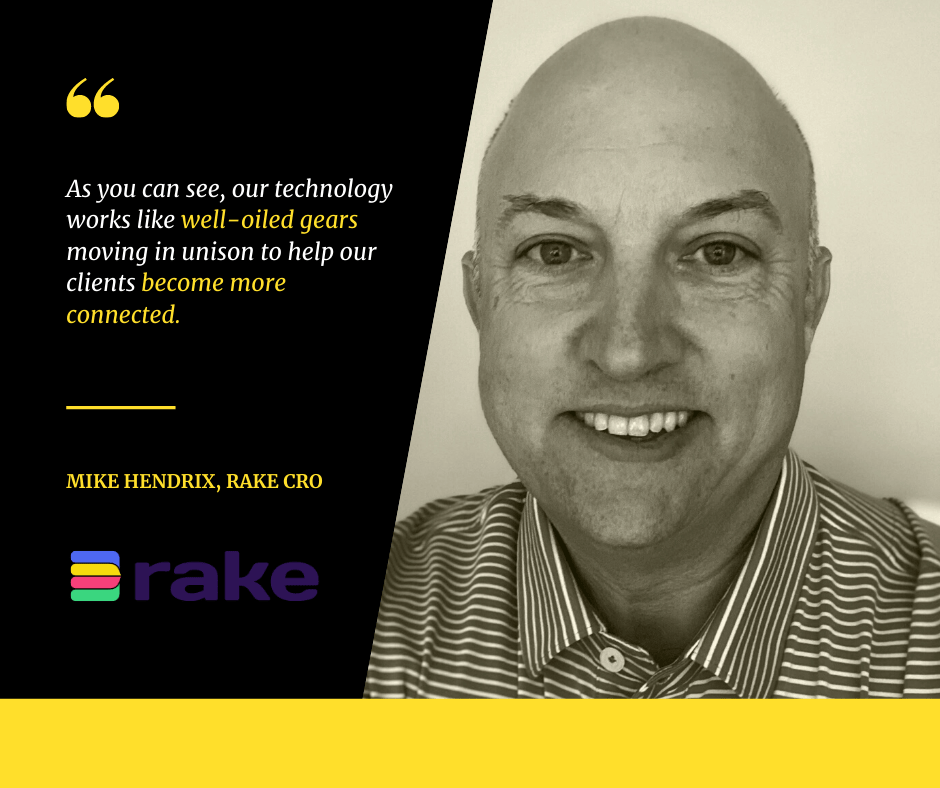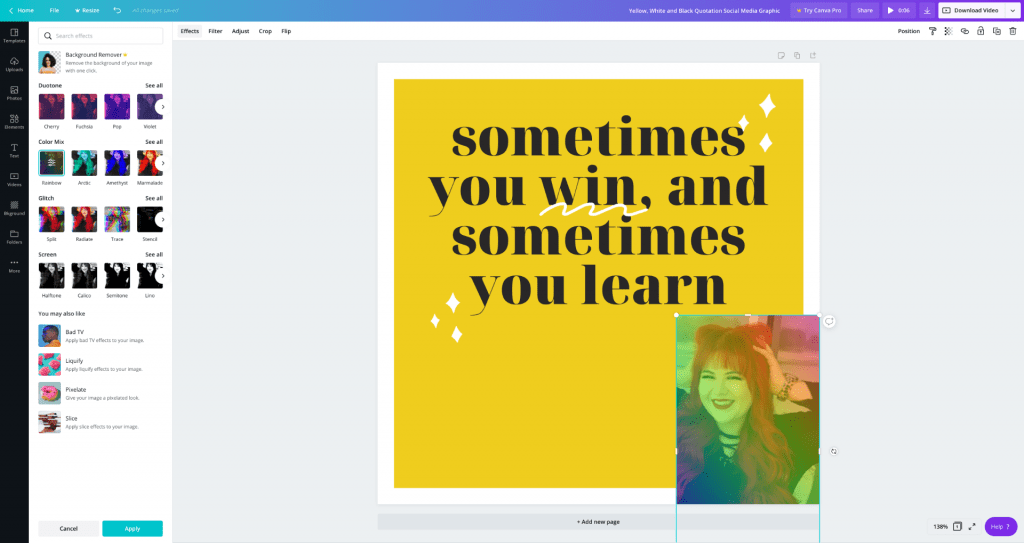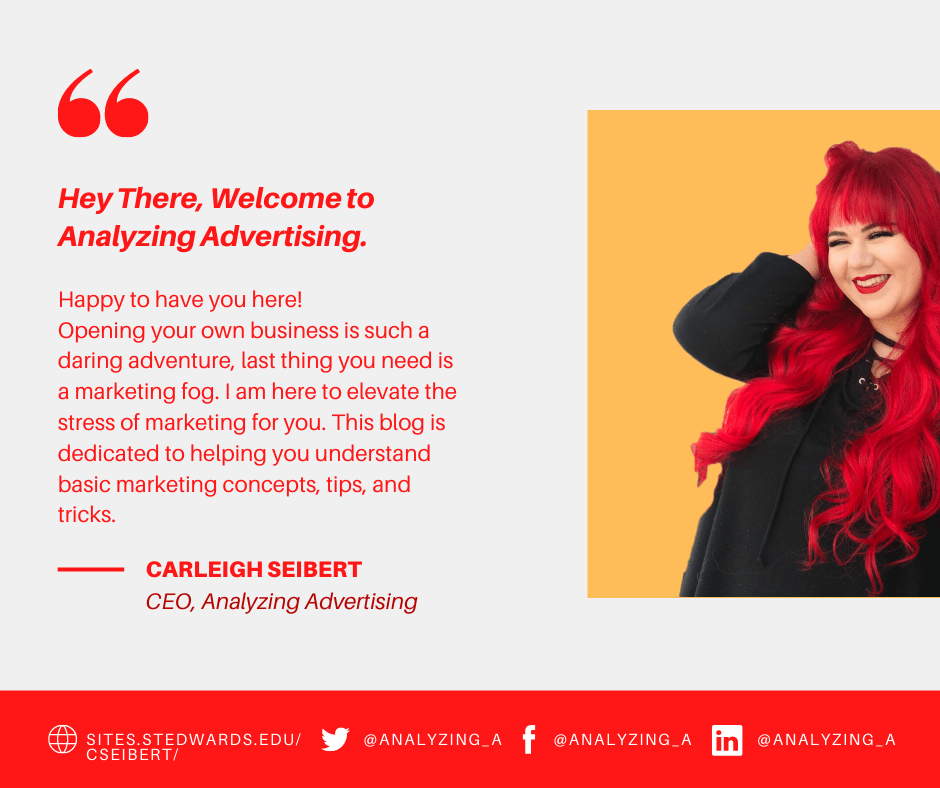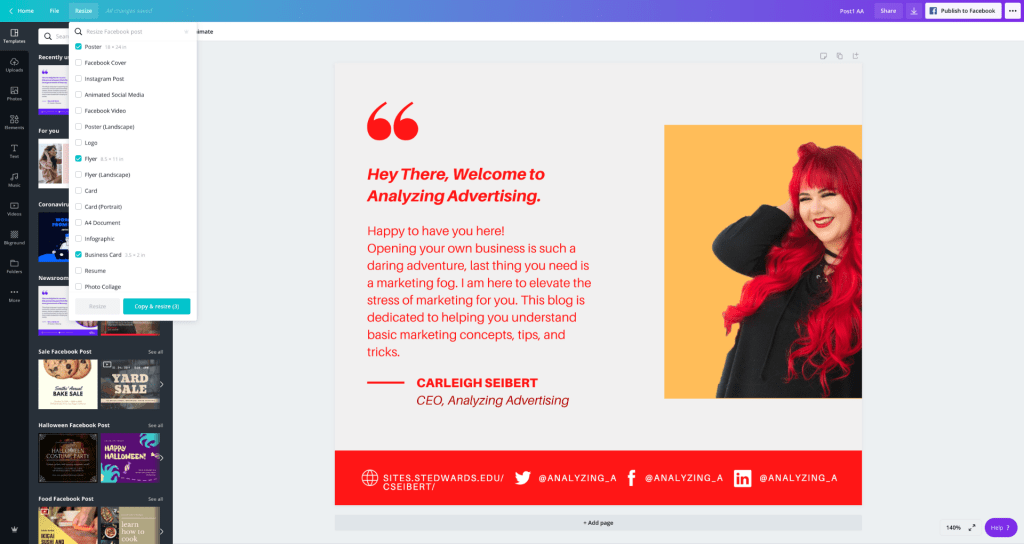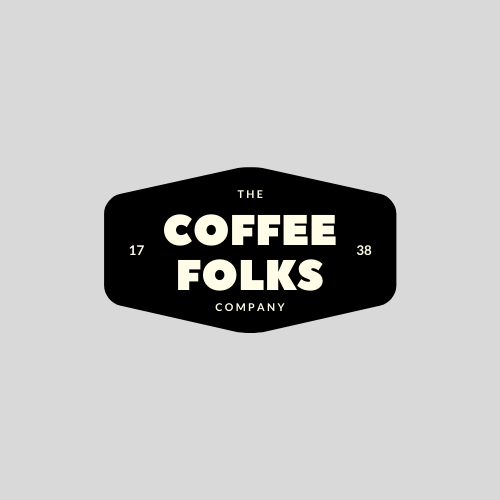Bonjour again!
I had the pleasure of e-meeting the CRO, Chief Revenue Officer, of Rake, Mike Hendrix, through Twitter. (Who says social media doesn’t work!) Mike and I discussed a relatively new product for small business owners, Rake. Today we are going to go in-depth with what Rake is, and how it can be beneficial for your small business.
What is Rake?
Rake is a technology company. More specifically they are a messaging-as-a-platform company. They think of messages as a foundational item in how people build and manage businesses. Billions of messages are consumed every day through vehicles like email, SMS, server calls, ATM transactions, and a lot more. Having a messaging platform like Rake, allows you to filter all these different messages into one organized hub. Learn more about Rake here.
“Rake has recently set out on a path to help companies, small and large, become more connected and improve efficiency in all operational areas of the company. We are especially focused on small businesses including start-ups and our pricing and promise reflect this focus.” -Mike Hendrix, Rake CRO
What does Rake do?
As a messaging-as-a-platform company, Rake provides chat technology for websites. Chats taking place between a customer or prospect and the client flow into an online workspace. Similarly, chats taking place through SMS, Facebook Messenger, Google My Business, and more also flow into the same workspace. Rake uses the word ‘omnichannel’ to represent all of these chats (messages) flowing into one workspace enabled for simple two-way communication between businesses and their customers and prospects. This solution is what they officially refer to as a 2-way omnichannel chat.
Rake helps businesses use our 2-way omnichannel chat technology to make the most of the website visitor monitoring technology. When a visitor lands on your website, Rake will send an alert (message) to you. The alert shares the person’s name, location, and what page that person is reading/on. You are then able to proactively open the chatbox on the website with a custom or canned message and begin engaging with the website visitor.
The possibilities are endless for how companies can use this technology. They can begin sales conversations, they can conduct quick surveys, they can share new URLs they want to promote and if the company does not have an agent to complete this type of task, the chat automation feature can be used to help improve efficiency.
“As you can see, our technology works like well-oiled gears moving in unison to help our clients become more connected.” -Mike Hendrix, Rake CRO
Rake’s task management technology is the perfect extension for businesses using chat. Before during or after chats are taking place, you are able to create tasks, assign them to co-workers and associate them with prospects and clients. Task alerts are sent and monitored and help company leaders manage and steer more effectively.
As tasks are built and processed it’s only natural for co-workers to collaborate and move the company forward. This is why Rake built and provided channel and direct messaging for co-workers and guests. All company stakeholders (leaders, customers, prospects, employees, investors, and more) can and should participate in conversations. This is part of becoming a connected company. Conversations on the Rake platform are infinitely searchable, they do not limit the opportunity to find past conversations, regardless of the number of conversations stored in your workspace. This feature is a big part of why Rake’s platform is great for new employees wanting to learn about company history and what it will take for them to be successful in their new role.
What are the Features?
Rake’s main features provided these main four solutions:
- 2-way Omnichannel Chat
- Website Visitor Monitoring
- Task Management
- Collaboration
Rake’s Top 8 Features can be put into these categories:
- Conversations
- Engagement
- Collaboration
- Omnichannel
- Efficiency
- Reports and Analytics
- Customization
- Visitor Monitoring
Let’s take a deeper look at these 8 features. Learn more about these features here.
Conversations
Conversations are crucial to so many of your organization’s goals, it really makes sense to have tools in place to simplify the effort required to have them, to know exactly who is having them, to understand if they are meaningful and productive, and measure if customers are satisfied.
-Typing Preview
-Conversations Tags
-Customer Details
-File Sharing
-Chat Transcripts
-Conversation Scripts
-Manual and Channel Based Routing
Engagement
When you look at the benefits of engaging with visitors on your website, or making it easier for customers or prospects to communicate with your organization, having the right tools in place can make all the difference.
-Proactive Messaging
-Chat Invitations
-Chat History
-Multi-Website Chat
-Facebook Messenger
-Two-Way SMS
Collaboration
A workplaces inability to get timely, accurate responses on important projects, client issues, and prospect proposals can crush relationships and ruin deals.
-Workplace Collaboration
-Channels
-Direct Messaging
-File, Image, and Document Sharing
-Searchable Archive
-User Presence
-Tasks Systems
Omnichannel
At it’s core, any omnichannel strategy is about establishing a consistent customer experience, enabling convenience, and seizing opportunity. Rake connects your organization with the most popular messaging platforms. Enabling you to be where your customers are, and to be available when they are ready to engage.
-Multi-Website Live Chat
-Facebook Messenger
-Two-Way SMS
Efficiency
Rake is purpose-built to enable efficient access to business critical information. This optimizes agent interactions, captures more leads, and achieves more one-call resolutions.
-Tasks System
-Customer History
-Direct/Channel Messaging
-Knowledge Base
-Business Hours and Info
-Quick Links and Notes
-Conversation Scripts
Reports and Analytics
Build reports out on who is messaging your company, website visitor information, and even tasking reports on team members.
-Conversations by Channel
-Conversation Transcripts
-Response Time
-Message Count
-Visitor Information
-Tasks Reports
-Customers
Customization
Customize your messaging styles, colors, and more to fit your business.
-Proactive Messaging
-Conversation Scripts
-Chat Widget Colors
-Chat Widget Styles
-Eye-Catcher
-Pre/Post Chat Actions
Visitor Monitoring
Customer data for your website right at your fingertips to change, or stay on track with current marketing strategies.
-Live Visitors View
-Visitor Data
-Visitor Data Filtering
-Customer Recognition with Previous Activity
What is the Price of this Cool Tool?
In thinking about how Rake wanted to serve small businesses and their customers in general, they did not want to be a typical SaaS bait-and-switch company that gave a small taste of the possible but did not provide meaningful no-cost options. This is why “we moved to free for small businesses, all features included”. Since the small business classification can be subjective, they put some numbers on their new price plans. For any organization, the user count of 1-10 equals free. See their pricing plans here.
If a company has 8 users for 10 years, they pay nothing for the platform. They can grow with Rake into new plans but if they remain at 8 users, they will have access to the current solution set and pay no monthly subscription or activation fees.
“We bet on ourselves and our clients. We believe what we provide our clients is so meaningful they will use the platform to grow their company.” -Mike Hendrix, Rake CRO
Communication is one of the most important facets of a business. Making sure that you and your team are on the same page and able to reach customers without missing a beat can grow a business substantially. Incorporating a tool like Rake into your business can help everyone work more efficiently and effectively.
Lastly, do me a favor and share this blog post with your friends and family and then leave a comment if you liked what you read. If you get stuck you can always reach out to me on my socials @analyzingadvertising (links below).
Thanks and C’est tout!
-Carleigh
*This Blog was not sponsored*
Resources:
Hendrix, Mike. “Interview with Rake.” 2020.
Rake. “Messaging Platform Features – Connect Your Company.” Rake, 2020, www.rake.ai/features/overview.