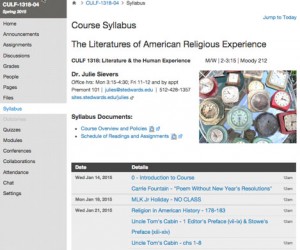The Syllabus in Canvas can be used to post a link to your syllabus or to display the content of your syllabus. In addition, the syllabus page displays a schedule of assignments, a link to the course calendar and, grades by weight, if you weight your grades. Any course assignment or event will automatically be listed in the bottom half of the Syllabus page with the undated items appearing at the bottom. Changes to these dated events can be made in both the Assignments and Calendar features and will be automatically updated in the Syllabus. The sample syllabus below contains faculty contact information, links to the course overview and policies and a list of assignments and class events.
The Syllabus in Canvas can be used to post a link to your syllabus or to display the content of your syllabus. In addition, the syllabus page displays a schedule of assignments, a link to the course calendar and, grades by weight, if you weight your grades. Any course assignment or event will automatically be listed in the bottom half of the Syllabus page with the undated items appearing at the bottom. Changes to these dated events can be made in both the Assignments and Calendar features and will be automatically updated in the Syllabus. The sample syllabus below contains faculty contact information, links to the course overview and policies and a list of assignments and class events.
The syllabus description is where you can post your course description, a brief introduction, class guidelines, weekly reminders, and other important information. You can copy content from Word documents directly into the Rich Content Editor or create original content inside of the Rich Content Editor. You can also link to your Syllabus by uploading it into Course Files as a PDF and linking it in the content selector. Canvas will automatically create a preview of your document so your students don’t have to download it before reading it.
More information about using the syllabus may be found in the Canvas Guide on the Syllabus or from this video:
https://vimeo.com/78942602
If you have questions about using the Syllabus in Canvas or need additional assistance, please contact Instructional Technology at instcom@stedwards.edu.