The course home page is the entry point to your Canvas course and should provide easy access to important course information. Here are some of the elements we recommend you include on your course home page for the start of the semester:
- Banner Image (optional) – The recommended maximum width of a banner image is 760px*
- Faculty Contact Information – Name, Office Hours, Email and/or Phone
- Course Information and Introduction – Course Name, meeting time, location and description
- Syllabus – You can put a link to the Canvas Syllabus tool or upload and link to your syllabus file
Let’s look at an example of a Canvas course home page.
Here’s how you can create a course Home Page:
- Create a new Page in your course
- Insert an Image
- Format your text
- Add a link to the Syllabus tool or upload your document and link to the file
- Set your Page as the Home Page
If you don’t want to create a Page, you can also just use your Syllabus, Modules or Assignments list as your home page by changing your course Home Page.
*Want a custom banner for your course? Contact Instructional Technology and one of our talented graphic designers can work with you to create a course banner.
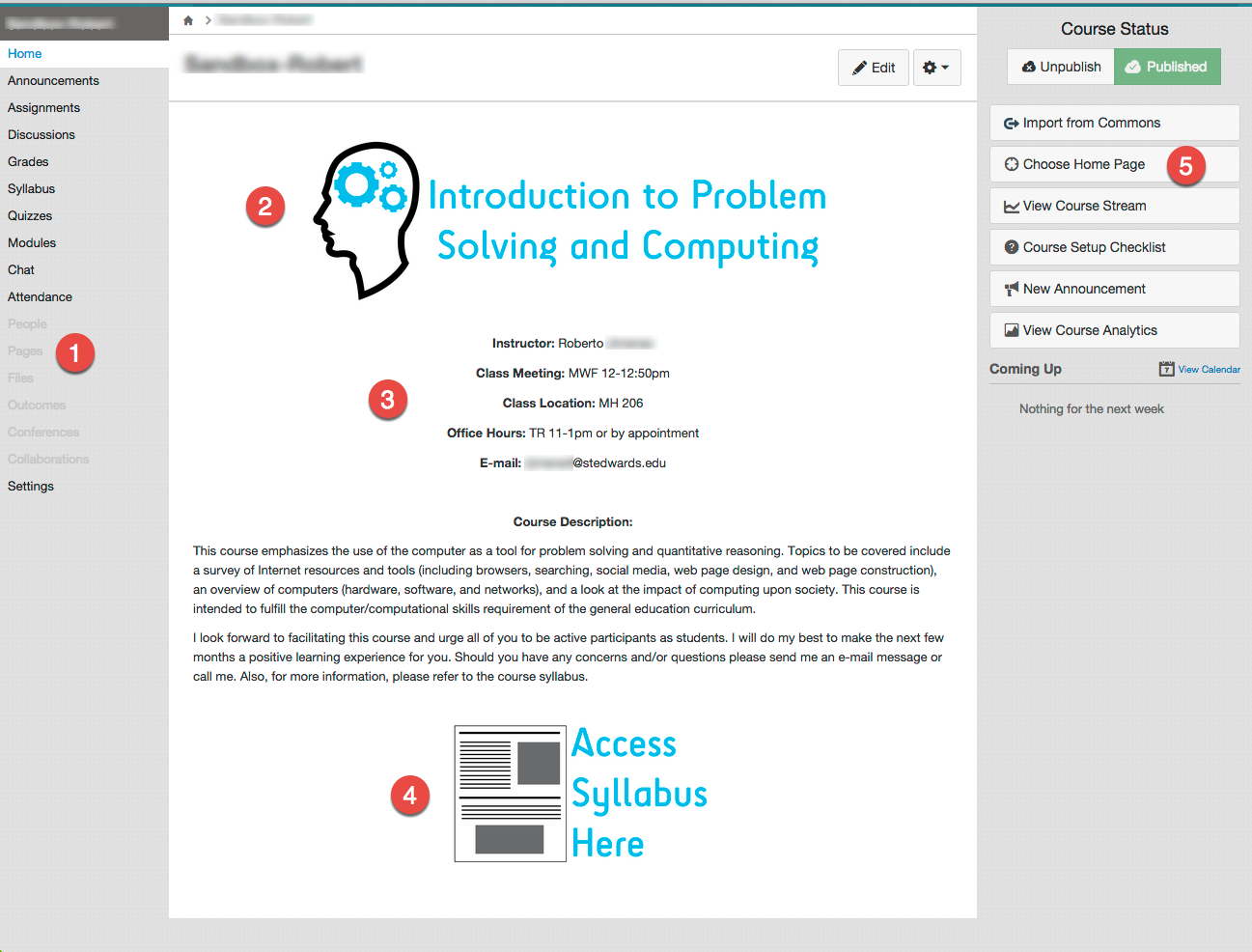
Nice Website and Verry Interest
Thank you sir for your information
Toko Furniture