Bonjour again!
Today we are going to go more in-depth with one of my favorite free editor tools, Canva. We covered some of the best features for small businesses in the Free version of our last blog post. You can check it out here.
Let’s get into Sha!
What is Canva?
If you are new to the blog, Canva is an online graphics editing and creating platform. There is a range of collateral you can create from Posters to Social Media Posts in just a couple of minutes. You can create something from scratch, or use the provided templates. Canva has templates for every season, holiday, topic, industry, you name it, they have it! One of the main reasons I love Canva is because it is so easy to use for people who aren’t professional graphic designers. Canva has lots of great features for small business owners to incorporate into your marketing mix, so let’s get into which plan is best for you!
Canva Free Benefits and Features
Canva states that their Free plan is for individuals or small groups working on projects.
Top benefits for the Free Plan:
- 8,000+ free templates
- 100+ design types (social media posts, presentations, letters, and more)
- Hundreds of thousands of free photos and graphics
Other big features to bring into the spotlight include:
- Free logos, fonts, photos, videos, and graphics
- Create Designs with Custom Dimensions (design anything, any size from scratch)
- Multiple ways to export: PDF, JPG, PNG
- Instantly share on social channels or presentation mode (like PowerPoint)
- Share view or edit access to designs with people outside of your team through a design link
- Built-in commenting
- 1 GB of cloud storage
This is a lot of features to consider for the free plan. Just the 8,000+ templates alone would be great for using Canva for free. This would be perfect for a business that is very small in size, say 1-5 members on a team. It still gives you access to all the basic features you need to successfully get your graphics up and running as soon as possible. Also perfect for companies who want to keep their shop local, not planning on expanding their stores. Even though the features are great, do I need to say 8,000+ FREE TEMPLATES again?!, a larger company or a company that is planning on expanding would need way more storage, and design and publishing capabilities. Especially if you are going to be opening multiple stores, you want to use the same logo right, that is where Canva Pro can be helpful!
Canva Pro Benefits and Features
Canva states that their Pro plan is for individuals and small teams who need more customization and productivity, aka small to medium size businesses. This is what I would recommend to any company over a team of 5 AND it’s only $13 a month ($12.95 to be exact) but still a great deal. All you would have to do is eat and make coffee at home one day and BOOM! There is your $13 on Canva Pro.
Let’s get into Top Benefits:
- 100+ design types (social media posts, presentations, letters, and more)
- Hundreds of thousands of free photos and graphics
- Create your brand’s visual identity with logos, colors, and fonts in 1 Brand Kit
- One-click design resize
- 60,000+ free templates
- 60+ million premium stock images, photos, videos, and graphics
- Upload your own fonts and logos
- Custom templates
We have Canva Pro here at Analyzing Advertising, and it is WORTH IT! Just being able to add my logo to all my designs and the premium stock images are worth the $13. If you were to buy a single image from Adobe Stock it would cost you $80 ($79.99 to be exact). Why would I pay for that out of pocket when I can get a premium library on Canva for $13 a month? Plus the amount of graphics/photos/videos you can use in that month is endless. The library is yours, my friend.
Other great features of the Pro plan:
- Everything in the Free Plan
- Premium Stock Library
- One-Click Design resize
- Upload your own Logos and Fonts
- Download graphics with Transparent backgrounds and customize quality
- Export animated GIFs or MP4 videos
- Create and publish social media content directly from the Canva Editor to 7 social platforms
- Establish your brand’s visual identity across logos, colors, and fonts with Brand Kits
- 100 GB of Cloud Storage
This is also where I will add that Canva Pro is available for Free for Nonprofits and Education institutions, so make sure you check those out!
Just to quickly touch on some of the other really cool benefits, besides the library and being able to use your own logos in your designs, one-click resizing can be a huge lifesaver. One-click resizing allows you to resize anything you are working on to another template. Say I really liked this social post I made earlier:
I like this graphic so much, I want it as a poster in my office, a flyer, and a business card. With the resize button at the top of your publishing bar, you can check off as many of the collateral pieces you want to make. Once you are done selecting your items, just click the copy and resize button and POOF! EVERYTHING IS DONE AUTOMATICALLY! I can not express as a graphic designer how much of a time saver this feature is! You might need to make some small changes, but it will take only a few minutes versus the hour it would take for you to create all these pieces again from scratch.
Another big one is the transparent background and the quality of the downloaded image. Having a transparency background can make your images come off a lot cleaner if you cropped something and only want that cropped part shown. For example, if you were to create a logo in Canva, you wouldn’t want all that extra white space around the logo, you just want the design in the middle. You would need to select a transparent background in order to get just that logo design downloaded. The examples below show the difference between transparent and non-transparent. As you can see, the grey background doesn’t come up on the left, it just shows the logo. This would be used if you want to add this logo to another graphic, without having a grey background (or any background).
Some platforms, like Facebook, require what is called a dpi (dots per inch) for images. Facebook requires a bare minimum at 72, but when it comes to non-digital platforms, having a higher dpi is critical. For example, taking that poster I resized from my social post earlier, I would need at least 300 dpi for a good quality print (doesn’t look “staticy”). This feature can be critical to companies who are running campaigns on multiple levels (print, web, social) and need similar graphics to coincide with the campaign.
Which Subscription is Better?
Honestly, this question is really for you to decide! Your company will be the one using this software, or at least I am assuming since you took the time to read this blog. Get in the software and use it! Seriously! I can tell you all the cool benefits of Canva, but you will never really know unless you see for yourself. Try the free version first to get used to it, play around with some of the templates, and see if this is something your company can benefit from. Once you start getting used to the platform and want to build out your company/brand/etc., I would suggest looking at the Pro plan to save time, money, and headaches! If you get stuck you can always reach out to me on my socials @analyzingadvertising (links below) or check out Canva’s resource center at the bottom of their website.
While you are getting started, check out Canva’s Design with Canva Playlist on Youtube on how to create and use all the templates:
Lastly, do me a favor and share this blog post with your friends and family and then leave a comment if you liked what you read, or have any additional features you love on Canva!
Thanks and C’est tout!
-Carleigh
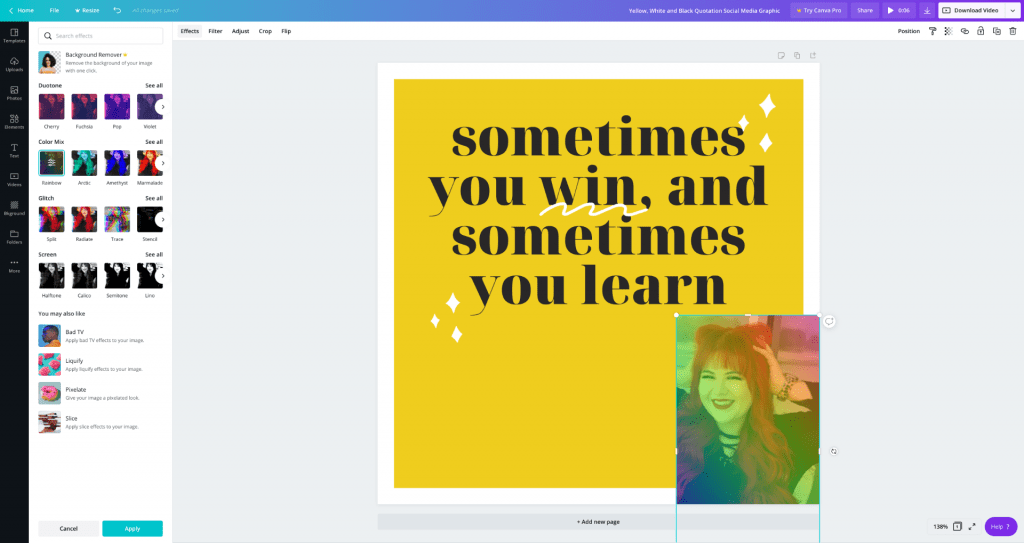
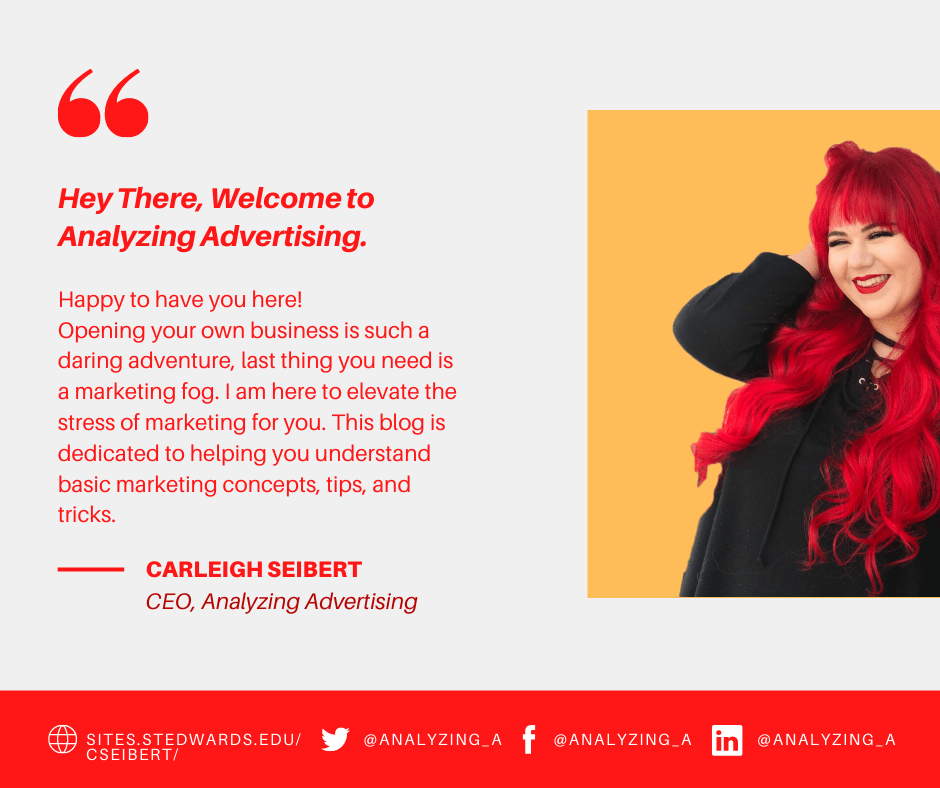
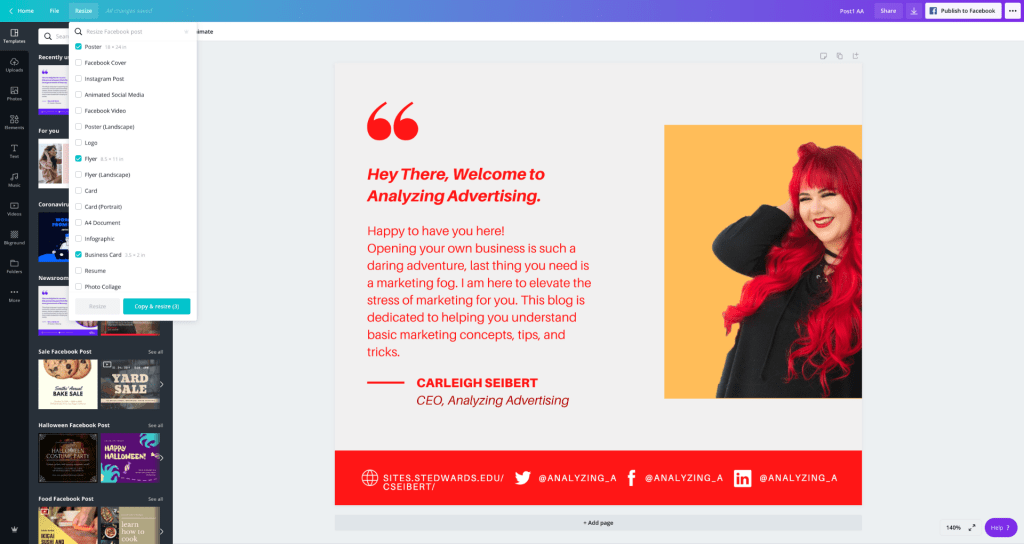
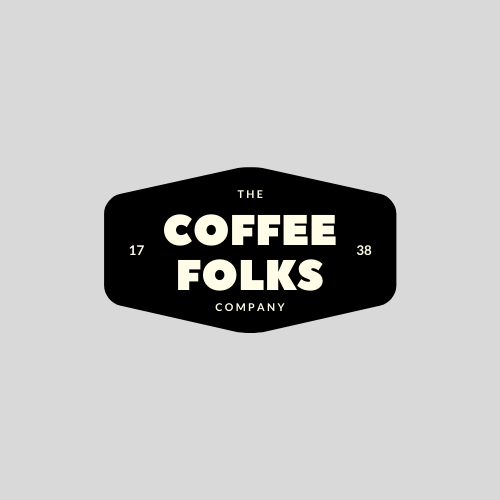

LOVE this resource and you do a great job breaking it all down. Canva Pro is honestly such a good deal, can’t believe you get all those features for only $12.95 a month!!! So good!!
Thank you so much for the feedback! I agree that Canva is such a huge resource people are missing out on. Lot’s of great features once you get into the platform.